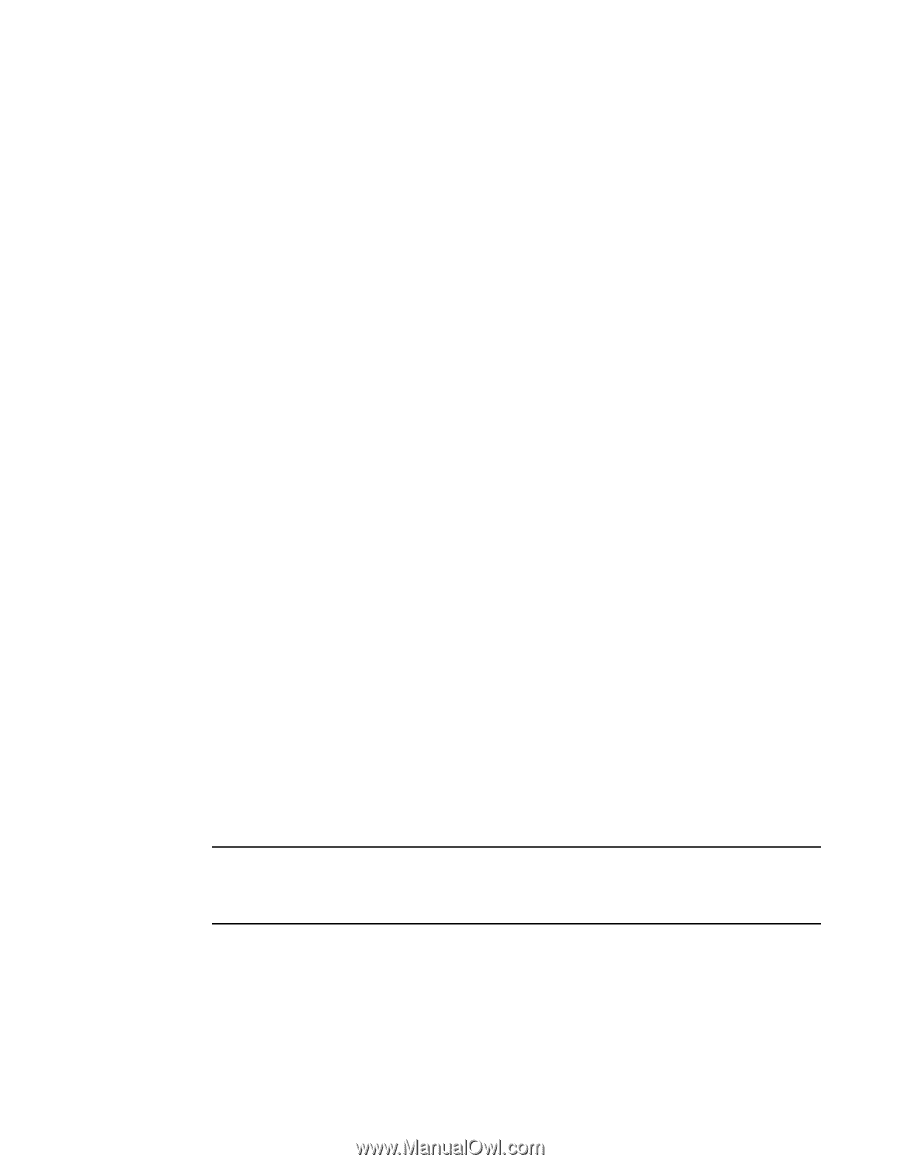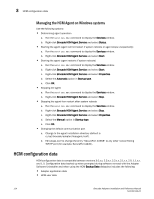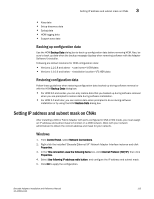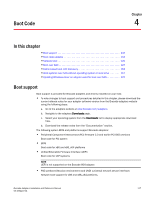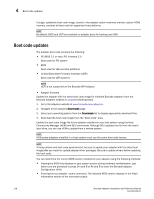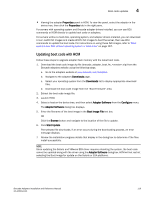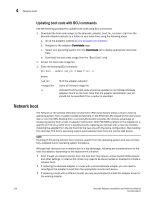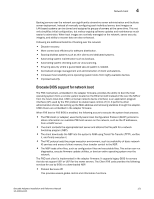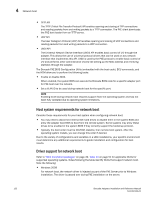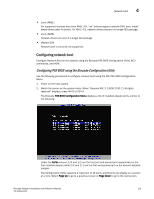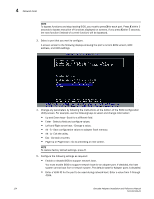Dell Brocade 825 Brocade Adapters Installation and Reference Manual - Page 147
Updating boot code with HCM, Properties, Downloads, Adapter Software, Con Boot Image File
 |
View all Dell Brocade 825 manuals
Add to My Manuals
Save this manual to your list of manuals |
Page 147 highlights
Boot code updates 4 • Viewing the adapter Properties panel in HCM. To view the panel, select the adapter in the device tree, then click the Properties tab in the right pane. For servers with operating system and Brocade adapter drivers installed, you can use BCU commands or HCM directly to update boot code on adapters. For servers without a hard disk, operating system, and adapter drivers installed, you can download Linux LiveCD ISO images and create WinPE ISO images to boot the server, then use BCU commands to update the boot code. For instructions on using these ISO images, refer to "Boot systems over SAN without operating system or local drive" on page 167. Updating boot code with HCM Follow these steps to upgrade adapter flash memory with the latest boot code. 1. Download the boot code image zip file (brocade_adapter_boot_fw_.zip) from the Brocade adapters website using the following steps: a. Go to the adapters website at www.brocade.com/adapters. b. Navigate to the adapters Downloads page. c. Select your operating system from the Downloads list to display appropriate download files. d. Download the boot code image from the "Boot Firmware" area. 2. Extract the boot code image file. 3. Launch HCM. 4. Select a host on the device tree, and then select Adapter Software from the Configure menu. The Adapter Software dialog box displays. 5. Enter the filename of the boot image in the Boot Image File text box. OR Click the Browse button and navigate to the location of the file to update. 6. Click Start Update. The selected file downloads. If an error occurs during the downloading process, an error message displays. 7. Review the installation progress details that display in the dialog box to determine if the files install successfully. NOTE Since updating the Solaris and VMware ESX driver requires rebooting the system, the boot code cannot be updated along with the driver using the Adapter Software dialog box. HCM will not restrict selecting the Boot image for update on the Solaris or ESX platforms. Brocade Adapters Installation and Reference Manual 119 53-1002144-01