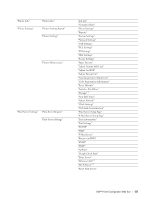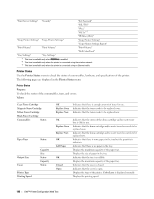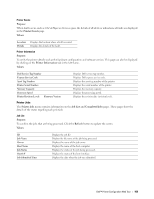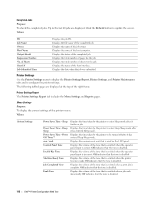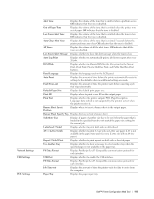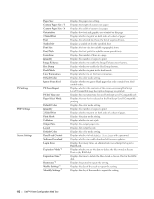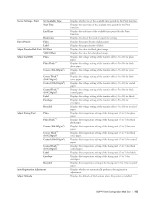Dell C2660dn Dell Color Laser Printer Users Guide - Page 110
Printer Status - magenta toner
 |
View all Dell C2660dn manuals
Add to My Manuals
Save this manual to your list of manuals |
Page 110 highlights
"Print Server Settings" "Security" "Set Password" "SSL/TLS" "IPsec" "802.1x"*3 "IP Filter (IPv4)" "Copy Printer Settings" "Copy Printer Settings" "Copy Printer Settings" "Copy Printer Settings Report" "Print Volume" "Print Volume" "Print Volume" "Dell ColorTrack" "Tray Settings" "Tray Settings" *1 This item is available only when RAM Disk is enabled. *2 This item is available only when the printer is connected using the wireless network. *3 This item is available only when the printer is connected using an Ethernet cable. Printer Status Use the Printer Status menu to check the status of consumables, hardware, and specifications of the printer. The following pages are displayed in the Printer Status menu. Printer Status Purpose: To check the status of the consumables, trays, and covers. Values: Cyan Toner Cartridge Magenta Toner Cartridge Yellow Toner Cartridge Black Toner Cartridge Consumables Status Paper Trays Status Output Tray Cover Printer Type Printing Speed Capacity Size Status Capacity Status OK Replace Soon Replace Now Indicates that there is enough amount of toner for use. Indicates that the toner needs to be replaced soon. Indicates that the toner needs to be replaced now. OK Replace Soon Replace Now OK Add Paper OK Closed Open Indicates that the status of the drum cartridge and/or waste toner box is OK for use. Indicates that the drum cartridge and/or waste toner box needs to be replaced soon. Indicates that the drum cartridge and/or waste toner box needs to be replaced now. Indicates that there is some paper in the tray but the quantity is unknown. Indicates that there is no paper in the tray. Displays the maximum capacity of the paper tray. Displays the size of paper in the tray. Indicates that the tray is available. Displays the maximum capacity of the paper tray. Indicates that the cover is closed. Indicates that the cover is open. Displays the type of the printer. Color Laser is displayed normally. Displays the printing speed. 108 Dell™ Printer Configuration Web Tool