Dell Chromebook 3110 2-in-1 Service Manual - Page 31
Installing the system board
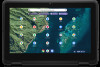 |
View all Dell Chromebook 3110 2-in-1 manuals
Add to My Manuals
Save this manual to your list of manuals |
Page 31 highlights
Installing the system board Prerequisites If you are replacing a component, remove the existing component before performing the installation procedure. About this task The following image indicates the connectors on your system board. 1. WLAN card connector 2. G-sensor cable connector 3. World-facing camera cable connector 4. Display cable connector 5. Speaker cable connector 6. Battery cable connector 7. Keyboard cable connector 8. Touchpad cable connector The following images indicate the location of the system board and provide a visual representation of the installation procedure. NOTE: If the CPU thermal pad on the palm-rest (underneath the system board) gets detached, adhere it back onto the palm-rest. Removing and installing components 31















