Dell Chromebook 3110 2-in-1 Service Manual - Page 33
Connect the G-sensor cable, display cable, touchpad Flexible Flat Cable FFC
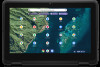 |
View all Dell Chromebook 3110 2-in-1 manuals
Add to My Manuals
Save this manual to your list of manuals |
Page 33 highlights
Steps 1. Place the system board on the palm-rest assembly. 2. Align the screw holes on the system board with the screw holes on the palm-rest assembly. 3. Replace the seven screws (M2x4) to secure the system board to the palm-rest assembly. 4. Align and place the left I/O bracket on the palm-rest assembly. 5. Replace the screw (M2.5x5) and the screw (M2x4) to secure the left I/O bracket to the palm-rest assembly. 6. Align and place the right I/O bracket on the palm-rest assembly. 7. Replace the two screws (M2x4) to secure the right I/O bracket to the palm-rest assembly. 8. Adhere the display cable on system board. 9. Connect the G-sensor cable, display cable, touchpad Flexible Flat Cable (FFC), keyboard Flexible Printed Circuits cable (FPC), and speaker cable to the connectors on the system board. 10. For systems shipped with a world-facing camera, connect the world-facing camera cable to the connector on the system board. 11. Align and place the display-cable bracket on the display-cable connector on the system board. 12. Replace the screw (M2x4) to secure the display-cable bracket to the display-cable connector on the system board. 13. Connect the WLAN antenna cables to the connectors on the WLAN card module. 14. Replace the WLAN card bracket on the WLAN card module to secure the two antenna cables. 15. Replace the screw (M2x3) to secure the WLAN card bracket to the WLAN card module on the system board. 16. Route the battery cable through the routing channels between the system board and 3-cell battery. Next steps 1. Install the base cover. 2. Follow the procedure in After working inside your computer. Removing and installing components 33















