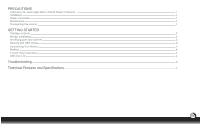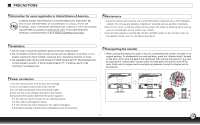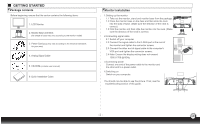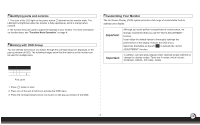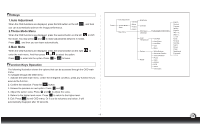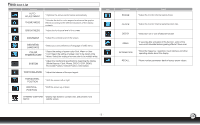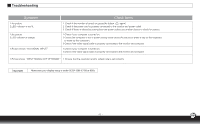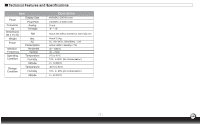Dell D1920 User Manual - Page 6
Hotkeys, Auto Adjustment, Theme Mode Menu, Main Menu, Function Keys Operation
 |
View all Dell D1920 manuals
Add to My Manuals
Save this manual to your list of manuals |
Page 6 highlights
< < Hotkeys 1.Auto Adjustment When the OSD functions are displayed, press the first button on the left you can automatically optimize the image performance. 2.Theme Mode Menu , and then When the OSD functions are displayed, press the second button on the left < the mode. You may press and to make adjustments between 4 modes. Press E , and then you can leave automatically. to shift 3.Main Menu When the OSD functions are displayed, press the second button on the right to enter the main menu. And then press or to select the option. Press to enter into the option. Press or E to leave. < Function Keys Operation The following illustration shows the options that can be accessed through the OSD main menu. To navigate through the OSD menu: 1. Activate the OSD main menu: Under the energized condition, press any function key to execute the function. 2. Confirm the selection: Press the button. < 3. Browse the previous or next option: Press and . 4. Adjust the option value: Press and to adjust the value. < 5. Return to the higher level menu. Press to return to the higher level. 6. Exit: Press E to exit OSD menu; Or if you do not press any button, it will automatically disappear after 30 seconds. Power Auto-Adjustment Theme Mode Menu Main Menu General Movie Picture Game Brightness Contrast OSD Menu Language 17 Lauguages control menu Color Temperature System Recall User/Red User/Green User/Blue Cool Warm White Balance Horizontal Position Vertical Position Phase Clock DDC/CI DCR Demo Information English Deutsch Français Italiano Español 繁體中文 日本語 Norsk Svenska Suomi Dansk Polski Nederlands Portuquês 한국어 - 4 -