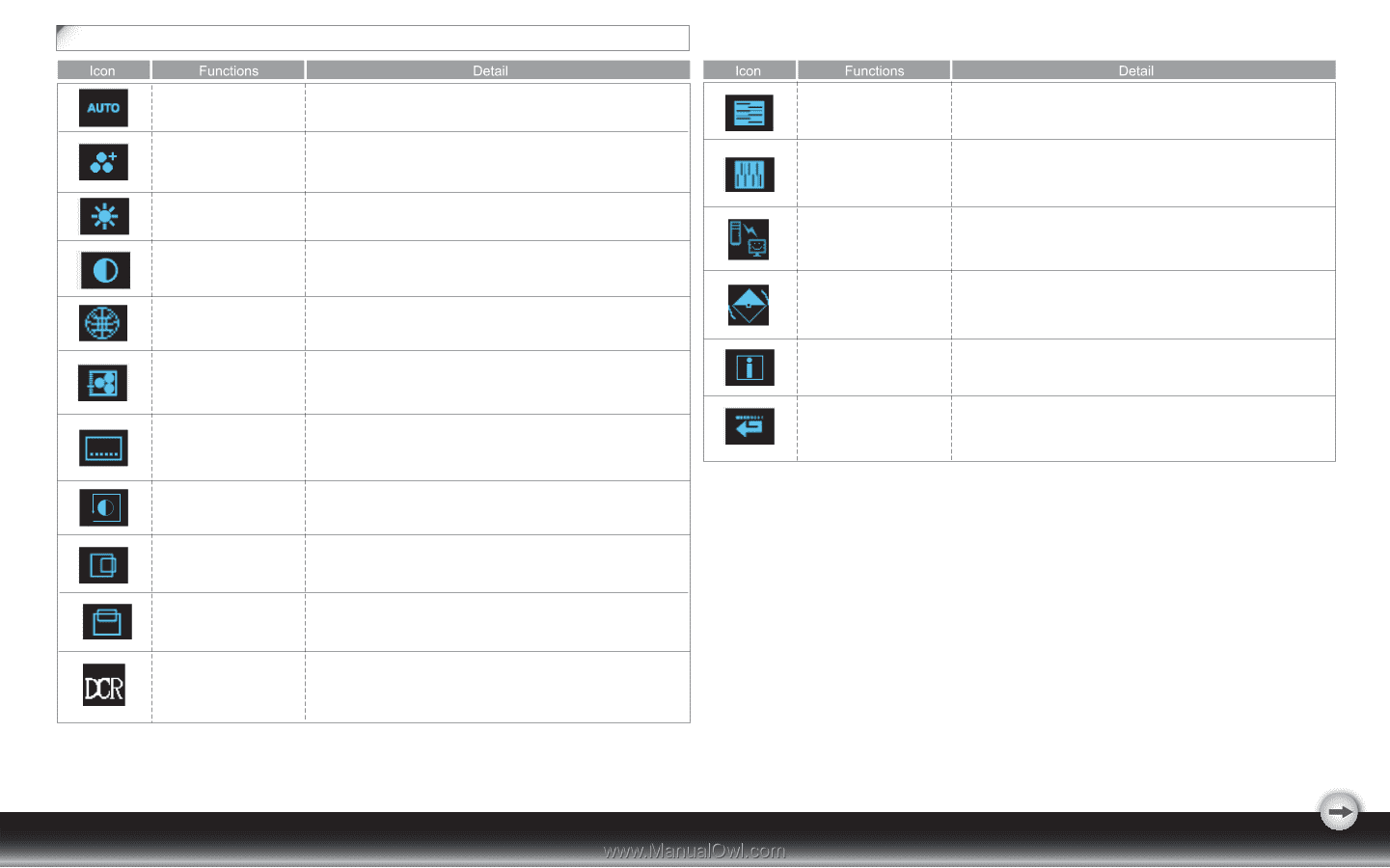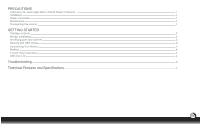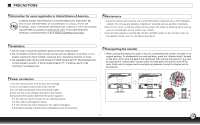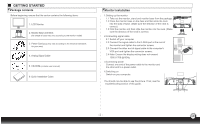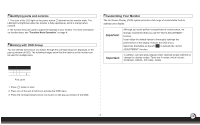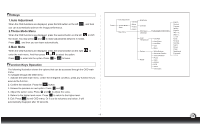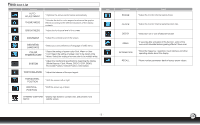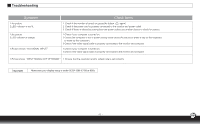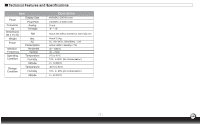Dell D1920 User Manual - Page 7
OSD Icon List - monitor
 |
View all Dell D1920 manuals
Add to My Manuals
Save this manual to your list of manuals |
Page 7 highlights
OSD Icon List SYSTEM AUTO ADJUSTMENT THEME MODE BRIGHTNESS * Optimize the picture performance automatically. * Activate the built-in color engine to enhance the graphic effects according to the different situations of the display. contents * Adjust the luminance level of the screen. CONTRAST * Adjust the contrast level of the screen. OSD MENU LANGUAGE COLOR TEMPERATURE SYSTEM * Select your own preference of language of OSD menu. * Select the setting of screen color-Cool, Warm or User. * Cool: Select the setting of screen color to be bluish white. * Warm: Select the setting of screen color to be reddish white. * Adjust the mechanical specifications regarding the display. (White Balance, Clock, Phase, DDC/CI, DCR, DEMO, Horizontal Position, Vertical Position, Information) WHITE BALANCE * Adjust the balance of the input signal. HORIZONTAL POSITION VERTICAL POSITION * Shift the screen left or right * Shift the screen up or down DYNAMIC CONTRAST * Display high dynamic contrast ratio, and present more RATIO colorful screen. - 5 - PHASE * Adjust the monitor internal signal phase CLOCK * Adjust the monitor internal sampling clock rate DDC/CI * Select turn on or turn off DDC/CI function DEMO INFORMATION * 2 seconds after activation of this function, some of the menus will stimulate feature-grading effects 2 times over. * Show the frequency, resolution, input interface and other operating details about this display. RECALL * Reset monitor parameters back to factory preset values.