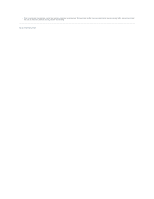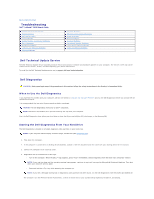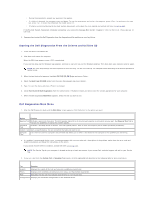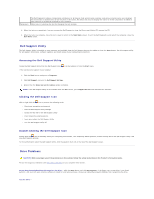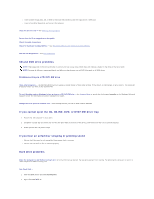Dell D620 User Guide - Page 78
Traveling With Your Computer - latitude wireless switch
 |
UPC - 837654219218
View all Dell D620 manuals
Add to My Manuals
Save this manual to your list of manuals |
Page 78 highlights
Back to Contents Page Traveling With Your Computer Dell™ Latitude™ D620 User's Guide Identifying Your Computer Packing the Computer Travel Tips Identifying Your Computer l Attach a name tag or business card to the computer. l Write down your Service Tag and store it in a safe place away from the computer or carrying case. Use the Service Tag if you need to report a loss or theft to law enforcement officials and to Dell. l Create a file on the Microsoft® Windows® desktop called if_found. Place information such as your name, address, and phone number in this file. l Contact your credit card company and ask if it offers coded identification tags. Packing the Computer l Remove any external devices attached to the computer and store them in a safe place. Remove any cables attached to installed PC Cards, and remove any extended PC Cards (see Removing a Card or Blank). l To make the computer as light as possible, replace any devices installed in the module bay with the Dell TravelLite™ module. l Fully charge the main battery and any spare batteries that you plan to carry with you. l Shut down the computer. l Disconnect the AC adapter. NOTICE: When the display is closed, extraneous items on the keyboard or palm rest could damage the display. l Remove any extraneous items, such as paper clips, pens, and paper, from the keyboard and palm rest and close the display. l Use the optional Dell™ carrying case to pack the computer and its accessories together safely. l Avoid packing the computer with items such as shaving cream, colognes, perfumes, or food. NOTICE: If the computer has been exposed to extreme temperatures, allow it to acclimate to room temperature for 1 hour before turning it on. l Protect the computer, the batteries, and the hard drive from hazards such as extreme temperatures and overexposure to sunlight, dirt, dust, or liquids. l Pack the computer so that it does not slide around in the trunk of your car or in an overhead storage compartment. Travel Tips NOTICE: Do not move the computer while using the optical drive to prevent loss of data. NOTICE: Do not check the computer as baggage. l Consider disabling wireless activity on your computer to maximize battery operating time. To disable wireless activity, use the wireless switch (see Wireless switch positions). l Consider changing your power management options (see Configuring Power Management Settings) to maximize battery operating time. l If you are traveling internationally, carry proof of ownership-or of your right to use the computer if it is company-owned-to speed your passage through customs. Investigate the customs regulations of the countries you plan to visit, and consider acquiring an international carnet (also known as a merchandise passport) from your government. l Find out what type of electrical outlets are used in the countries you will visit, and have appropriate power adapters. l Check with your credit card company for information about the kinds of emergency travel assistance it offers to users of portable computers. Traveling by Air NOTICE: Do not walk the computer through a metal detector. Send the computer through an X-ray machine or have it hand-inspected. l Ensure that you have a charged battery available in case you are asked to turn on the computer.