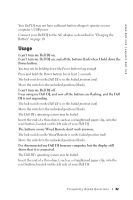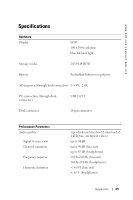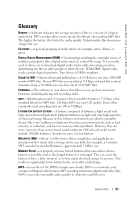Dell DJ User's Guide - Page 46
Re-building, Library, Format All, support.dell.com, Reload Firmware
 |
View all Dell DJ manuals
Add to My Manuals
Save this manual to your list of manuals |
Page 46 highlights
www.dell.com | support.dell.com Format All Choose this option if you experience audio drop-outs, repeated Re-building Library messages, or if your player is frequently unresponsive. NOTICE: All files, music tracks, or playlists are lost when this option is selected. To format your Dell DJ: 1 Activate Rescue mode as described above. 2 Scroll-select Format All. 3 Scroll-select Yes. A progress display appears. Reload Firmware Choose this option to upgrade your Dell DJ's firmware, or if you want to correct firmware problems. You should also choose this option when your player becomes unresponsive frequently. NOTICE: This option removes the firmware in your Dell DJ so that you can load updated firmware or reload current firmware. You should have the firmware file on your computer before choosing this option. You can download updated firmware from support.dell.com. No files, music tracks, or playlists are lost when you reload or upgrade firmware. To reload firmware: 1 Activate Rescue mode as described above. 2 Scroll-select Reload Firmware. 3 Scroll-select Yes. 4 Connect your Dell DJ to your computer using the included USB synchronization cable or cradle. See "Connecting to a Computer" on page 13 for information. 5 Turn your Dell DJ on, and double-click the firmware file on your computer. Your Dell DJ is automatically detected. The firmware is loaded and the Dell DJ restarts. 6 Restart your computer if prompted. Fr equently Asked Questions 46