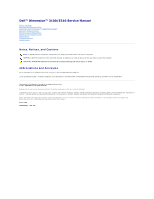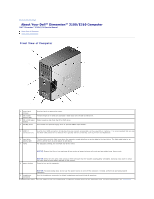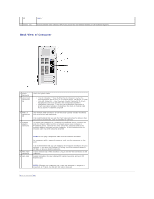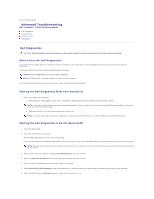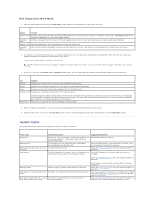Dell Dimension 3100C Service Manual
Dell Dimension 3100C Manual
 |
View all Dell Dimension 3100C manuals
Add to My Manuals
Save this manual to your list of manuals |
Dell Dimension 3100C manual content summary:
- Dell Dimension 3100C | Service Manual - Page 1
Dell™ Dimension™ 3100/E310 Service Manual Before You Begin Removing the Computer Cover About Your Dell™ Dimension™ 3100/E310 Computer Advanced Troubleshooting Removing and Installing Parts Replacing the Computer Cover Specifications Technical Overview System Setup Notes, Notices, and Cautions NOTE: - Dell Dimension 3100C | Service Manual - Page 2
Back to Contents Page About Your Dell™ Dimension™ 3100/E310 Computer Dell™ Dimension™ 3100/E310 Service Manual Front View of Computer Back View of Computer Front View of Computer 1 cover latch release 2 CD or DVD activity light 3 CD or DVD eject button 4 FlexBay drive Use this latch to remove the - Dell Dimension 3100C | Service Manual - Page 3
(4) Lights." 11 Service Tag Used to identify your computer when you access the Dell Support website or call technical support. Back View of Computer 1 power connector 2 sound card connectors (3) Insert the power cable. l Line-in connector - Use the blue line-in connector to attach a record/ - Dell Dimension 3100C | Service Manual - Page 4
- Dell Dimension 3100C | Service Manual - Page 5
Contents Page Advanced Troubleshooting Dell™ Dimension™ 3100/E310 Service Manual Dell Diagnostics System Lights Diagnostic Lights Beep Codes Dell Diagnostics CAUTION: Before you begin any of the procedures in this section, follow the safety instructions in the Product Information Guide. When to Use - Dell Dimension 3100C | Service Manual - Page 6
to see if the specific problem is identified. Blinking yellow A power supply or system board failure has occurred. Solid green and a beep code during A problem was detected while the BIOS was executing. POST Solid green power light and no beep The monitor or the graphics card may be faulty or - Dell Dimension 3100C | Service Manual - Page 7
power light and no beep An integrated system board device may be faulty. code but the computer locks up during POST Owner's Manual. Check the diagnostic lights to see if the specific problem is identified. If the problem is not identified, contact Dell for technical assistance. Diagnostic Lights - Dell Dimension 3100C | Service Manual - Page 8
Owner's Manual. Unplug the power supply and check the 4-pin processor power cable connection (see "System Board Components"). Reseat the processor (see "Processor"). If there are no power problems and the system does not start, contact Dell for technical assistance. Beep Codes Your computer might - Dell Dimension 3100C | Service Manual - Page 9
Back to Contents Page - Dell Dimension 3100C | Service Manual - Page 10
Page Before You Begin Dell™ Dimension™ 3100/E310 Service Manual Getting Started Recommended Tools Turning Off Your Computer Before Working Inside Your Computer Getting Started This section provides procedures for removing and installing the components in your computer. Unless otherwise noted, each - Dell Dimension 3100C | Service Manual - Page 11
devices from their electrical outlets, and then press the power button to ground the system board. CAUTION: To guard against electrical shock, always unplug your computer from the electrical outlet before opening the cover. 4. Open the computer cover. NOTICE: Before touching anything inside your - Dell Dimension 3100C | Service Manual - Page 12
the Computer Cover Dell™ Dimension™ 3100/E310 Service Manual CAUTION: Before you begin any of the procedures in this section, follow the safety instructions located in the Product Information Guide. 1. Ensure that all cables are connected and fold cables out of the way. Gently pull the power cables - Dell Dimension 3100C | Service Manual - Page 13
Back to Contents Page Removing the Computer Cover Dell™ Dimension™ 3100/E310 Service Manual CAUTION: Before you begin any of the procedures in this section, follow the safety instructions located in the Product Information Guide. CAUTION: To guard against electrical shock, always unplug your - Dell Dimension 3100C | Service Manual - Page 14
Removing and Installing Parts Dell™ Dimension™ 3100/E310 Service Manual Memory Cards Drive Panels Drives Hard Drive Floppy Drive Media Card Reader CD/DVD Drive Processor System Board Power Supply Battery Memory DDR2 Memory Overview If your computer only has one memory module installed on the - Dell Dimension 3100C | Service Manual - Page 15
on. 7. When a message appears stating that memory size has changed, press to continue. 8. Log on to your computer. 9. Right-click the My Computer icon and click Properties. 10. Click the General tab. 11. To verify that the memory is installed correctly, check the amount of memory (RAM) listed. - Dell Dimension 3100C | Service Manual - Page 16
ease the module back and forth to remove it from the connector. 4. Replace the computer cover. Cards CAUTION: Before you begin any of the procedures in this section, follow the safety instructions located in the Product Information Guide. NOTICE: To prevent static damage to components inside your - Dell Dimension 3100C | Service Manual - Page 17
, be sure to unplug your computer from its electrical outlet before installing any cards. 6. Place the card in the connector and press down firmly. Ensure that the card is fully seated in the slot. 1 alignment bar 2 alignment guide 3 fully seated card 4 not fully seated card 5 bracket within slot - Dell Dimension 3100C | Service Manual - Page 18
computer. 10. Replace the computer cover, reconnect the computer and devices to electrical outlets, and then turn them on. 11. If you installed a sound card: a. Enter system setup, select Audio Controller drivers required for the card as described in the card documentation. Removing an Expansion Card - Dell Dimension 3100C | Service Manual - Page 19
turn them on. 6. Uninstall the driver for the card that you removed. 7. If you removed a sound card: a. Enter system setup, select Audio Controller, and then change the setting to On. b. Connect external audio devices to the audio connectors on the back panel of the computer. 8. If you removed an - Dell Dimension 3100C | Service Manual - Page 20
the Optical Drive-Panel Insert 1 drive-panel insert 2 drive panel 3 drive panel-insert latch 1. Remove the drive panel. 2. Press the drive-panel insert latch inwards to unlatch it from the drive panel. 3. Pivot the drive-panel insert out and away from the drive panel. 4. Set the drive-panel insert - Dell Dimension 3100C | Service Manual - Page 21
the corresponding tab on the drive panel. Replacing the Drive Panel 1. Follow the procedures in "Before You Begin." 1 drive panel 2 sliding plate 3 sliding plate lever 2. Align the drive panel tabs with the side-door hinges. 3. Rotate the drive panel toward the computer until it snaps into place - Dell Dimension 3100C | Service Manual - Page 22
Your computer supports a combination of these devices: l Up to two serial ATA hard drives l One FlexBay drive (floppy drive or Media Card Reader) l Up to two CD or DVD drives 1 bay for second hard drive (optional) 2 hard drive 3 FlexBay for optional floppy drive or Media Card Reader 4 CD/DVD drive - Dell Dimension 3100C | Service Manual - Page 23
-in hole on the other connector. Hard Drive CAUTION: Before you begin any of the procedures in this section, follow the safety instructions located in the Product Information Guide. CAUTION: To guard against electrical shock, always unplug your computer from the electrical outlet before removing the - Dell Dimension 3100C | Service Manual - Page 24
1 serial ATA data cable 2 power cable 3. Press the blue tabs on each side of the drive towards each other and slide the drive up and out of the computer. 1 tabs (2) 2 hard drive Installing a Hard Drive 1. Unpack the replacement hard drive, and prepare it for installation. 2. Check the documentation - Dell Dimension 3100C | Service Manual - Page 25
required for drive operation. Adding a Second Hard Drive (optional) CAUTION: Before you begin any of the procedures in this section, follow the safety instructions located in the Product Information Guide. CAUTION: To guard against electrical shock, always unplug your computer from the electrical - Dell Dimension 3100C | Service Manual - Page 26
any software required for drive operation. Floppy Drive CAUTION: Before you begin any of the procedures in this section, follow the safety instructions located in the Product Information Guide. CAUTION: To guard against electrical shock, always unplug your computer from the electrical outlet - Dell Dimension 3100C | Service Manual - Page 27
into the network device and then plug the cable into the computer. 8. Connect your computer and devices to their electrical outlets, and turn them on. Installing a Floppy Drive NOTE: In the event that the replacement or new floppy drive does not have shoulder screws, use the screws located within - Dell Dimension 3100C | Service Manual - Page 28
came with the drive for instructions on installing any software required for drive operation. 11. Enter system setup and select the appropriate Diskette Drive option. 12. Verify that your computer works correctly by running the Dell Diagnostics. Media Card Reader Removing a Media Card Reader CAUTION - Dell Dimension 3100C | Service Manual - Page 29
, hold it in place while you slide the Media Card Reader from the computer. 5. Check all cable connections, and fold cables out of the way to provide airflow for the fan and cooling vents. 6. Replace the drive panel. 7. Replace the computer cover. NOTICE: To connect a network cable, first plug the - Dell Dimension 3100C | Service Manual - Page 30
Card Reader CAUTION: Before you begin any of the procedures in this section, follow the safety instructions located in the Product Information Guide. NOTICE: To prevent static damage to components inside your computer, discharge static electricity from your body before you touch any of your computer - Dell Dimension 3100C | Service Manual - Page 31
the procedures in this section, follow the safety instructions located in the Product Information Guide. CAUTION: To guard against electrical shock, always unplug your computer from the electrical outlet before removing the cover. Removing a CD/DVD Drive 1. Follow the procedures in "Before You Begin - Dell Dimension 3100C | Service Manual - Page 32
a network cable, first plug the cable into the network device and then plug the cable into the computer. 8. Connect your computer and devices to their electrical outlets, and turn them on. Installing a CD/DVD Drive 1. Follow the procedures in "Before You Begin." 2. If you are installing a new CD/DVD - Dell Dimension 3100C | Service Manual - Page 33
. 9. Enter system setup and select the appropriate Drive option. 10. Verify that your computer works correctly by running the Dell Diagnostics. Processor CAUTION: Before you begin any of the procedures in this section, follow the safety instructions located in the Product Information Guide. Removing - Dell Dimension 3100C | Service Manual - Page 34
upward, and remove it from the computer. 1 heat sink and fan shroud assembly 2 captive screw housings (2) NOTICE: If you are installing a processor upgrade kit from Dell, discard the original heat sink. If you are not installing a processor upgrade kit from Dell, reuse the original heat sink when - Dell Dimension 3100C | Service Manual - Page 35
processor lightly in Dell in the same package in which your replacement kit was sent. 8. Install the heat sink and fan shroud assembly: a. Place the heat sink and fan shroud assembly back onto the heat sink assembly bracket. b. Rotate the heat sink and fan shroud assembly down towards the computer - Dell Dimension 3100C | Service Manual - Page 36
Follow the procedures in "Before You Begin." 2. Remove any components that restrict access to the system board (optical drives, floppy drive, hard drive). 3. Remove the processor. 4. Disconnect all cables from the system board. 5. Remove the 10 screws that attach the system board to your computer. - Dell Dimension 3100C | Service Manual - Page 37
the safety instructions located in the Product Information Guide. Removing the Power Supply 1. Follow the procedures in "Before You Begin." 2. Disconnect the DC power cables from the system board and the drives. Note the routing of the DC power cables underneath the tabs in the computer frame as - Dell Dimension 3100C | Service Manual - Page 38
the front of the computer. 6. Lift the power supply up and out of the computer. Replacing the Power Supply CAUTION: Before you begin any of the procedures in this section, follow the safety instructions located in the Product Information Guide. 1. Slide the power supply into place. 2. Replace the - Dell Dimension 3100C | Service Manual - Page 39
information after turning on the computer, replace the battery. CAUTION: instructions. To replace the battery: 1. Record all the screens in system setup so that you can restore computer. 7. Connect your computer and devices to electrical outlets, and turn them on. 8. Enter system setup and restore - Dell Dimension 3100C | Service Manual - Page 40
Specifications Dell™ Dimension™ 3100/E310 Service Manual Processor Processor type Level 1 (L1) cache Level 2 (L2) cache Memory Type Memory connectors Memory capacities Maximum memory BIOS address Computer Information Chipset RAID support DMA channels Interrupt levels BIOS chip (NVRAM) NIC System - Dell Dimension 3100C | Service Manual - Page 41
state. amber light - Blinking amber indicates a problem with the power supply inside the computer. If the system cannot boot and there is a solid amber light, this could indicate a problem with the power connections for the CPU on the system board (see "Power Problems" in your Owner's Manual). green - Dell Dimension 3100C | Service Manual - Page 42
Voltage (see the safety instructions located in the Product Information Guide for important voltage setting information) Backup battery 90 to 135 V and 180 to 265 V at 50/60 Hz 3-V CR2032 lithium coin cell Physical Height Width - Dell Dimension 3100C | Service Manual - Page 43
Back to Contents Page System Setup Dell™ Dimension™ 3100/E310 Service Manual Clearing Forgotten Passwords Clearing CMOS Settings Overview Use system setup as follows: l To change the system configuration information after you add, change, or remove any hardware in your computer l To set or change a - Dell Dimension 3100C | Service Manual - Page 44
the system memory allocation reserved for the integrated video controller. If your computer's processor supports Hyper-Threading, this option appears in the Options List. l Bypass (default) - Your computer does not test or change the current acoustics mode setting. l Quiet - The hard drive operates - Dell Dimension 3100C | Service Manual - Page 45
hard drive. If no operating system is on the drive, the computer generates an error message. l CD Drive - The computer attempts to boot from the CD drive. If no CD is in the drive, or if the CD has no operating system, the computer generates an error message. l USB Flash Device - Insert the memory - Dell Dimension 3100C | Service Manual - Page 46
Microsoft® Windows® desktop appears on your computer, shut down the computer. 6. Turn off the monitor and disconnect it from the electrical outlet. 7. Disconnect the computer power cable from the electrical outlet, and press the power button to ground the system board. 8. Open the computer cover. - Dell Dimension 3100C | Service Manual - Page 47
the cable into the computer. 11. Connect your computer and devices to electrical outlets, and turn them on. Clearing CMOS Settings CAUTION: Before you begin any of the procedures in this section, follow the safety instructions located in the Product Information Guide. 1. Follow the procedures in - Dell Dimension 3100C | Service Manual - Page 48
Overview Dell™ Dimension™ 3100/E310 Service Manual Inside View of Your Computer System Board Components Power Supply DC Connector Pin Assignments Inside View of Your Computer 1 bay for optional second hard drive 2 hard drive 3 floppy drive* 4 CD or DVD drive 5 power supply 6 system board System - Dell Dimension 3100C | Service Manual - Page 49
1 (RTCRST) 2 fan connector (CPU FAN) 3 floppy drive connector (FLOPPY) 4 processor and heat sink connector 5 processor power connector 6 memory module connectors (1, 2) SATA connectors 7 (SATA-0 and SATA-1) 8 front panel I/O connector main power 9 connector 10 IDE drive connector FlexBay USB 11 - Dell Dimension 3100C | Service Manual - Page 50
Power Supply DC Connector Pin Assignments DC Power Connector P1 Pin Number 1 2 3 4 5 6 7 8 9 10 11 12 13 14 15 16 17 18 19 20 21 22 Signal Name +3.3 VDC +3.3 VDC COM +5 VDC COM +5 VDC - Dell Dimension 3100C | Service Manual - Page 51
VA DC +12 VA DC 18-AWG Wire Black Black Yellow Yellow DC Power Connect P3 and P5 Pin Number 1 2 3 4 5 Signal Name +3.3 VDC COM +5 VDC COM +12 VB DC 18-AWG Wire Orange Black Red Black Yellow DC Power Connector P7 Pin Number 1 2 3 4 Signal Name +5 VDC COM COM +12 V DC 18-AWG - Dell Dimension 3100C | Service Manual - Page 52
1 +12 VA DC 2 COM 3 COM 4 +5 VDC Back to Contents Page Yellow Black Black Red
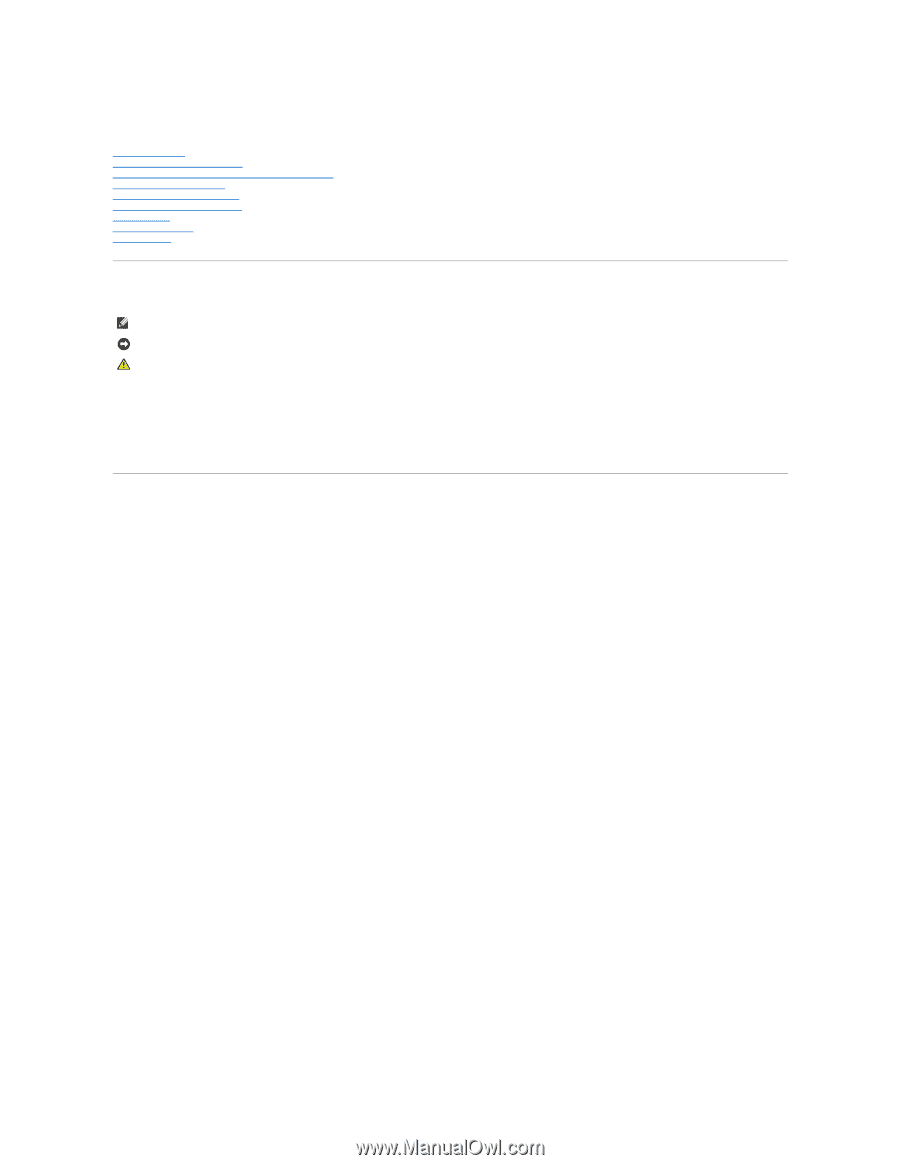
Dell™ Dimension™ 3100/E310 Service Manual
Before You Begin
Removing the Computer Cover
About Your Dell™ Dimension™ 3100/E310 Computer
Advanced Troubleshooting
Removing and Installing Parts
Replacing the Computer Cover
Specifications
Technical Overview
System Setup
Notes, Notices, and Cautions
Abbreviations and Acronyms
For a complete list of abbreviations and acronyms, see the
Dell Dimension Help
file.
If you purchased a Dell™ n Series computer, any references in this document to Microsoft®
Windows
®
operating systems are not applicable.
Information in this document is subject to change without notice.
©
2004
–2006 Dell Inc. All rights reserved.
Reproduction in any manner whatsoever without the written permission of Dell Inc.
is strictly forbidden.
Trademarks used in this text:
Dell
, the
DELL
logo,
Inspiron
,
Dell Precision
,
Dimension
,
OptiPlex
,
Latitude, PowerEdge, PowerVault, PowerApp, DellNet
, and
PowerConnect
are trademarks of
Dell Inc.;
Intel and
Pentium
are registered trademarks of Intel Corporation;
Microsoft, Windows,
and
Outlook
are registered trademarks of Microsoft Corporation.
Other trademarks and trade names may be used in this document to refer to either the entities claiming the marks and names or their products. Dell Inc. disclaims any
proprietary interest in trademarks and trade names other than its own.
Model DCSM
August 2006
Rev. A01
NOTE:
A NOTE indicates important information that helps you make better use of your computer.
NOTICE:
A NOTICE indicates either potential damage to hardware or loss of data and tells you how to avoid the problem.
CAUTION:
A CAUTION indicates a potential for property damage, personal injury, or death.