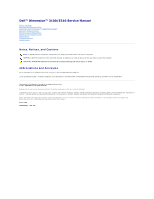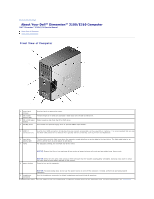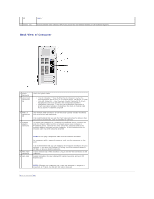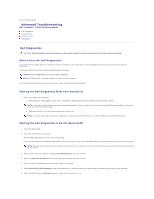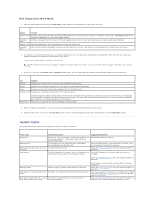Dell Dimension 3100C Service Manual - Page 3
Back View of Computer - sound card
 |
View all Dell Dimension 3100C manuals
Add to My Manuals
Save this manual to your list of manuals |
Page 3 highlights
(4) Lights." 11 Service Tag Used to identify your computer when you access the Dell Support website or call technical support. Back View of Computer 1 power connector 2 sound card connectors (3) Insert the power cable. l Line-in connector - Use the blue line-in connector to attach a record/playback device such as a cassette player, CD player, or VCR. l Line-out connector - Use the green line-out connector to attach headphones and most speakers with integrated amplifiers. l Microphone connector - Use the pink microphone connector to attach a personal computer microphone for voice or musical input into a sound or telephony program. 3 USB 2.0 connectors (4) 4 network adapter connector Use the back USB connectors for devices that typically remain connected, such as printers and keyboards. It is recommended that you use the front USB connectors for devices that you connect occasionally, such as joysticks or cameras. To attach your computer to a network or broadband device, connect one end of a network cable to either a network jack or your network or broadband device. Connect the other end of the network cable to the network adapter connector on your computer. A click indicates that the network cable has been securely attached. 5 VGA video connector 6 card slots NOTE: Do not plug a telephone cable into the network connector. On computers with a network connector card, use the connector on the card. It is recommended that you use Category 5 wiring and connectors for your network. If you must use Category 3 wiring, force the network speed to 10 Mbps to ensure reliable operation. If your monitor has a VGA connector, plug it into the VGA connector on the computer. Access connectors for any installed PCI cards (two slots) and a x1 PCI Express card. NOTE: Although your computer has 4 card slot openings, it supports a maximum of 3 cards; the bottom slot cannot be used. Back to Contents Page