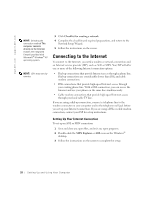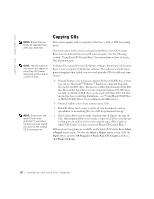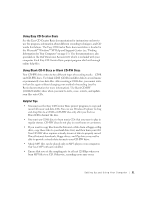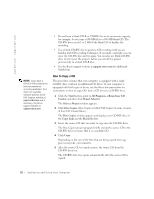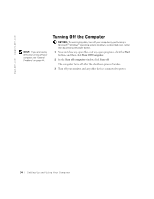Dell Dimension 8250 Dell Dimension 8250 Owner's Manual - Page 33
Hyper-Threading
 |
View all Dell Dimension 8250 manuals
Add to My Manuals
Save this manual to your list of manuals |
Page 33 highlights
6 Insert a blank CD into the CD-RW drive and close the tray. The recording starts automatically. 7 After the recording completes, click OK. Hyper-Threading Hyper-Threading is an Intel® technology that can enhance overall performance by allowing one physical microprocessor to function as two logical microprocessors, capable of performing certain tasks simultaneously. It is recommended that you use the Microsoft® Windows® XP operating system because Windows XP is optimized to take advantage of HyperThreading technology. While many programs will benefit from Hyper-Threading technology, some programs have not been optimized for Hyper-Threading, and may require an update from the software manufacturer. Contact the software manufacturer for updates and information on using your software with Hyper-Threading. To determine if your computer is using Hyper-Threading technology: 1 Click the Start button, right-click My Computer, and then click Properties. 2 Click Hardware and click Device Manager. 3 In the Device Manager window, click the plus (+) sign next to the processor type. If Hyper-Threading is enabled, the processor is listed twice. You can enable or disable Hyper-Threading through the system setup program. For information on accessing the system setup program, see page 114. For more information on Hyper-Threading, search the Knowledge Base on the Dell Support website at support.dell.com. HINT: You must use CD-R discs to burn music CDs that you want to play in regular stereos. CD-RW discs do not play in most home or car stereos. HINT: Hyper-Threading is supported only on computers that have 3.06GHz microprocessors (or higher) installed. Setting Up and Using Yo ur Comput er 33