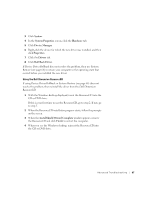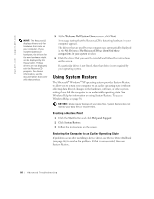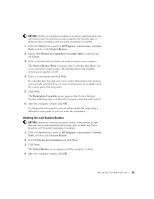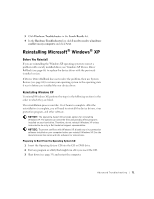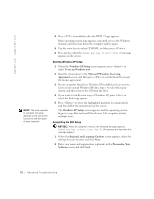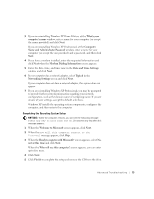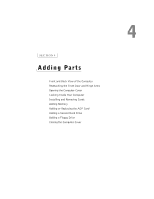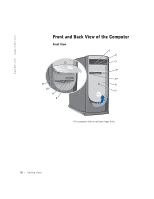Dell Dimension 8250 Dell Dimension 8250 Owner's Manual - Page 72
Windows XP Setup, To set up Windows now, Microsoft Windows Licensing, Agreement, Regional
 |
View all Dell Dimension 8250 manuals
Add to My Manuals
Save this manual to your list of manuals |
Page 72 highlights
www.dell.com | support.dell.com HINT: The time required to complete the setup depends on the size of the hard drive and the speed of your computer. 4 Press immediately after the DELL™ logo appears. If the operating system logo appears, wait until you see the Windows desktop, and then shut down the computer and try again. 5 Use the arrow keys to select CD-ROM, and then press . 6 Press any key when the Press any key to boot from CD message appears on the screen. Starting Windows XP Setup 1 When the Windows XP Setup screen appears, press to select To set up Windows now. 2 Read the information in the Microsoft Windows Licensing Agreement screen, and then press on your keyboard to accept the license agreement. 3 If your computer already has Windows XP installed and you want to recover your current Windows XP data, type r to select the repair option, and then remove the CD from the drive. 4 If you want to install a new copy of Windows XP, press to select the fresh copy option. 5 Press to select the highlighted partition (recommended), and then follow the instructions on the screen. The Windows XP Setup screen appears, and the operating system begins to copy files and install the devices. The computer restarts multiple times. Completing the GUI Setup NOTICE: When the computer restarts, the following message appears: Press any key to boot from the CD. Do not press any key when this message appears. 1 When the Regional and Language Options screen appears, select the settings for your location and click Next. 2 Enter your name and organization (optional) in the Personalize Your Software screen and click Next. 72 Advanced Troubleshooting