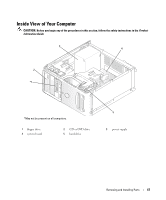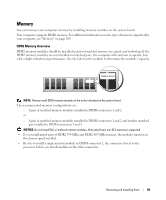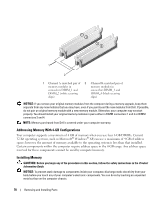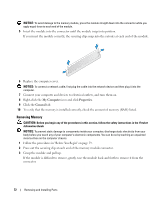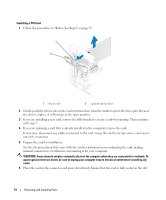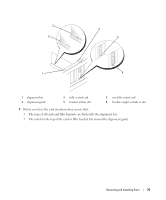Dell Dimension E520 Owner's Manual - Page 70
Addressing Memory With 4-GB Configurations, Installing Memory - maximum memory
 |
View all Dell Dimension E520 manuals
Add to My Manuals
Save this manual to your list of manuals |
Page 70 highlights
1 2 1 Channel A: matched pair of 2 Channel B: matched pair of memory modules in memory modules in connectors DIMM_1 and connectors DIMM_3 and DIMM_2 (white securing DIMM_4 (black securing clips) clips) NOTICE: If you remove your original memory modules from the computer during a memory upgrade, keep them separate from any new modules that you may have, even if you purchased the new modules from Dell. If possible, do not pair an original memory module with a new memory module. Otherwise, your computer may not start properly. You should install your original memory modules in pairs either in DIMM connectors 1 and 2 or DIMM connectors 3 and 4. NOTE: Memory purchased from Dell is covered under your computer warranty. Addressing Memory With 4-GB Configurations Your computer supports a maximum of 4 GB of memory when you use four 1-GB DIMMs. Current 32-bit operating systems, such as Microsoft® Windows® XP, can use a maximum of 4 GB of address space; however, the amount of memory available to the operating system is less than that installed. Certain components within the computer require address space in the 4-GB range. Any address space reserved for these components cannot be used by computer memory. Installing Memory CAUTION: Before you begin any of the procedures in this section, follow the safety instructions in the Product Information Guide. NOTICE: To prevent static damage to components inside your computer, discharge static electricity from your body before you touch any of your computer's electronic components. You can do so by touching an unpainted metal surface on the computer chassis. 70 Removing and Installing Parts