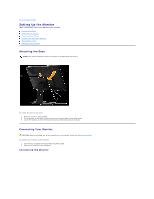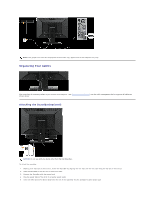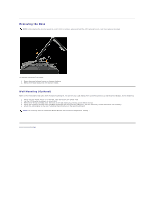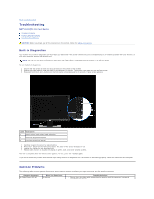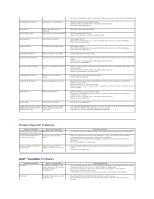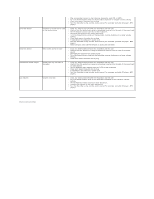Dell E1909WDD User's Guide - Page 17
Organizing Your Cables
 |
View all Dell E1909WDD manuals
Add to My Manuals
Save this manual to your list of manuals |
Page 17 highlights
NOTE: The graphics are used for the purpose of illustration only. Appearance of the computer may vary. Organizing Your Cables After attaching all necessary cables to your monitor and computer, (see Connecting Your Monitor) use the cable management slot to organize all cables as shown above. Attaching the Soundbar(optional) NOTICE: Do not use with any device other than the Dell Soundbar. To attach the soundbar: 1. Working from the back of the monitor, attach the Soundbar by aligning the two slots with the two tabs along the bottom of the monitor. 2. Slide the Soundbar to the left until it snaps into place. 3. Connect the Soundbar with the power brick. 4. Plug the power cable of the brick to a nearby power outlet. 5. Insert the lime-green mini stereo plug from the rear of the Soundbar into the computer's audio output jack