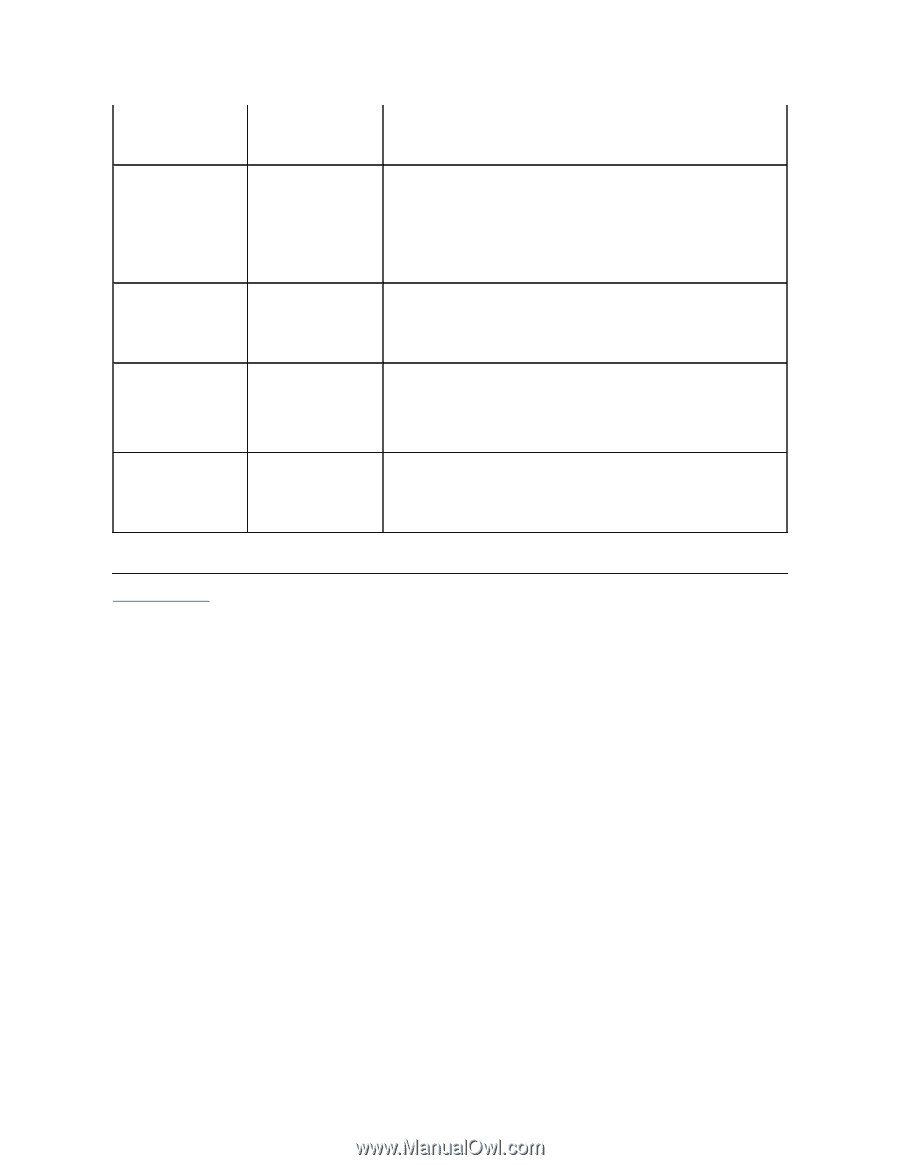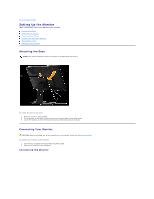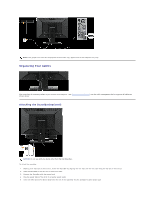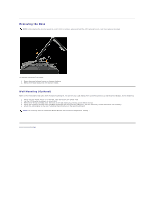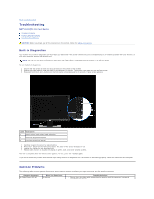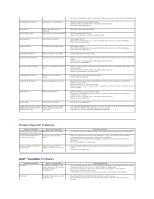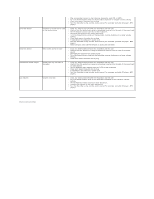Dell E1909WDD User's Guide - Page 21
Back to Contents
 |
View all Dell E1909WDD manuals
Add to My Manuals
Save this manual to your list of manuals |
Page 21 highlights
Distorted Sound Distorted Sound Unbalanced Sound Output Low Volume Computer's sound card is used as the audio source Other audio source is used Sound from only one side of Soundbar Volume is too low l Play some audio content on the computer (example, audio CD, or MP3). l Turn the Power/Volume knob on the Soundbar clockwise to a higher volume setting. l Clean and reseat the audio line-in plug. l Test the Soundbar using another audio source (For example: portable CD player, MP3 player). l Clear any obstructions between the Soundbar and the user. l Confirm that the audio line-in plug is completely inserted into the jack of the sound card. l Set all Windows volume controls to their midpoints. l Decrease the volume of the audio application. l Turn the Power/Volume knob on the Soundbar counter-clockwise to a lower volume setting. l Clean and reseat the audio line-in plug. l Troubleshoot the computer's sound card. l Test the Soundbar using another audio source (For example: portable CD player, MP3 player). l Avoid using an audio cable extension or audio jack converter. l Clear any obstructions between the Soundbar and the user. l Confirm that the audio line-in plug is completely inserted into the jack of the audio source. l Decrease the volume of the audio source. l Turn the Power/Volume knob on the Soundbar counter-clockwise to a lower volume setting. l Clean and reseat the audio line-in plug. l Clear any obstructions between the Soundbar and the user. l Confirm that the audio line-in plug is completely inserted into the jack of the sound card or audio source. l Set all Windows audio balance controls (L-R) to their midpoints. l Clean and reseat the audio line-in plug. l Troubleshoot the computer's sound card. l Test the Soundbar using another audio source (For example: portable CD player, MP3 player). l Clear any obstructions between the Soundbar and the user. l Turn the Power/Volume knob on the Soundbar clockwise to the maximum volume setting. l Set all Windows volume controls to their maximum. l Increase the volume of the audio application. l Test the Soundbar using another audio source (For example: portable CD player, MP3 player). Back to Contents Page