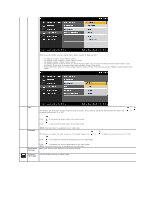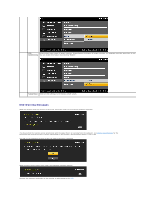Dell E1909Wb User's Guide - Page 14
Using the On-Screen Display OSD Menu
 |
View all Dell E1909Wb manuals
Add to My Manuals
Save this manual to your list of manuals |
Page 14 highlights
or or If either VGA or DVI-D input is selected and both VGA and DVI-D cables are not connected, a floating dialog box as shown below appears. or E Use the Power button to turn the monitor on and off. The Blue LED indicates the monitor is on and fully functional. An amber LED indicates DPMS power save mode. Power (with power light indicator) Using the On-Screen Display (OSD) Menu Accessing the Menu System NOTE: If you change the settings and then either proceed to another menu or exit the OSD menu, the monitor automatically saves those changes. The changes are also saved if you change the settings and then wait for the OSD menu to disappear. 1. Push the MENU button to launch the OSD menu and display the main menu. Main Menu for Analog (VGA) Input or Main Menu for non Analog (non VGA) Input