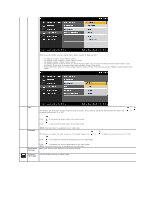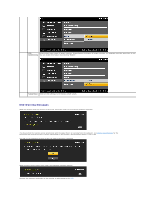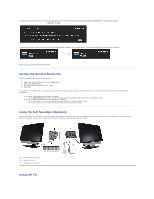Dell E1909Wb User's Guide - Page 15
Menu and, Submenus, Description, BRIGHTNESS, & CONTRAST, ADJUST
 |
View all Dell E1909Wb manuals
Add to My Manuals
Save this manual to your list of manuals |
Page 15 highlights
NOTE: AUTO ADJUST is only available when you use the analog (VGA) connector. 2. Push the and buttons to move between the setting options. As you move from one icon to another, the option name is highlighted. See the following table for a complete list of all the options available for the monitor. 3. Push the MENU button once to activate the highlighted option. 4. Push and button to select the desired parameter. 5. Push MENU to enter the slide bar and then use the and buttons, according to the indicators on the menu, to make your changes. 6. Select the "Menu/Exit" option to return to the main menu or exit the OSD menu. Icon Menu and Submenus Description BRIGHTNESS Use this menu to activate Brightness/Contrast adjustment. & CONTRAST Brightness Brightness adjusts the luminance of the backlight. Push the button to increase brightness and push the button to decrease brightness (min 0 ~ max 100). Contrast Adjust Brightness first, and then adjust Contrast only if further adjustment is necessary. Push the button to increase contrast and push the button to decrease contrast (min 0 ~ max 100). The Contrast function adjusts the degree of difference between darkness and lightness on the monitor screen. AUTO ADJUST Even though your computer recognizes your monitor on startup, the Auto Adjustment function optimizes the display settings for use with your particular setup.