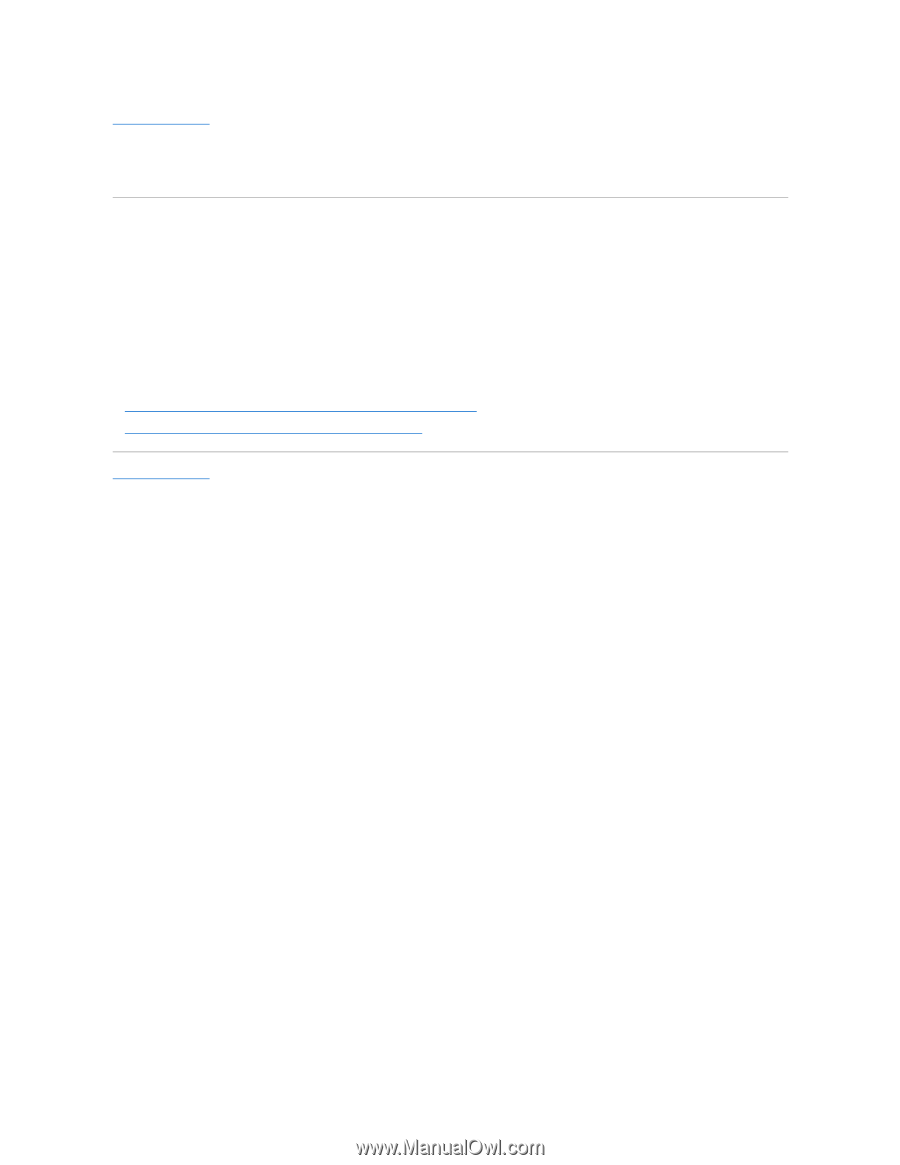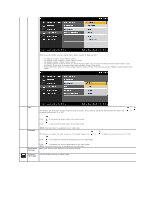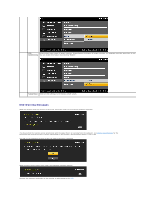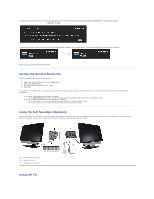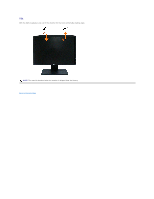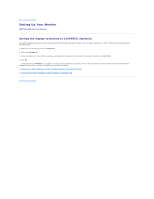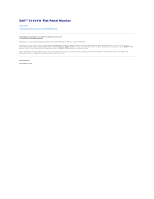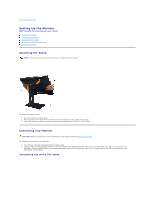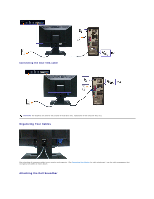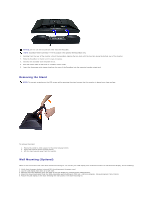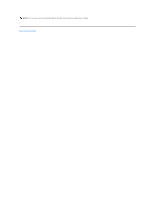Dell E1909Wb User's Guide - Page 22
Setting the display resolution to 1440X900 Optimal - e1909w display driver
 |
View all Dell E1909Wb manuals
Add to My Manuals
Save this manual to your list of manuals |
Page 22 highlights
Back to Contents Page Setting Up Your Monitor Dell™ E1909W Flat Panel Monitor Setting the display resolution to 1440X900 (Optimal) For optimal display performance while using the Microsoft Windows operating systems, set the display resolution to 1440 x 900 pixels by performing the following steps: 1. Right-click on the desktop and click Properties. 2. Select the Settings tab. 3. Move the slider-bar to the right by pressing and holding left-mouse button and adjust the screen resolution to 1440 X900. 4. Click OK. If you do not see 1440X900 as an option, you may need to update your graphics driver. Please choose the scenario below that best describes the computer system you are using, and follow the provided directions: 1: If you have a Dell™ desktop or a Dell™ portable computer with internet access. 2: If you have non Dell™ desktop, portable computer, or graphic card. Back to Contents Page