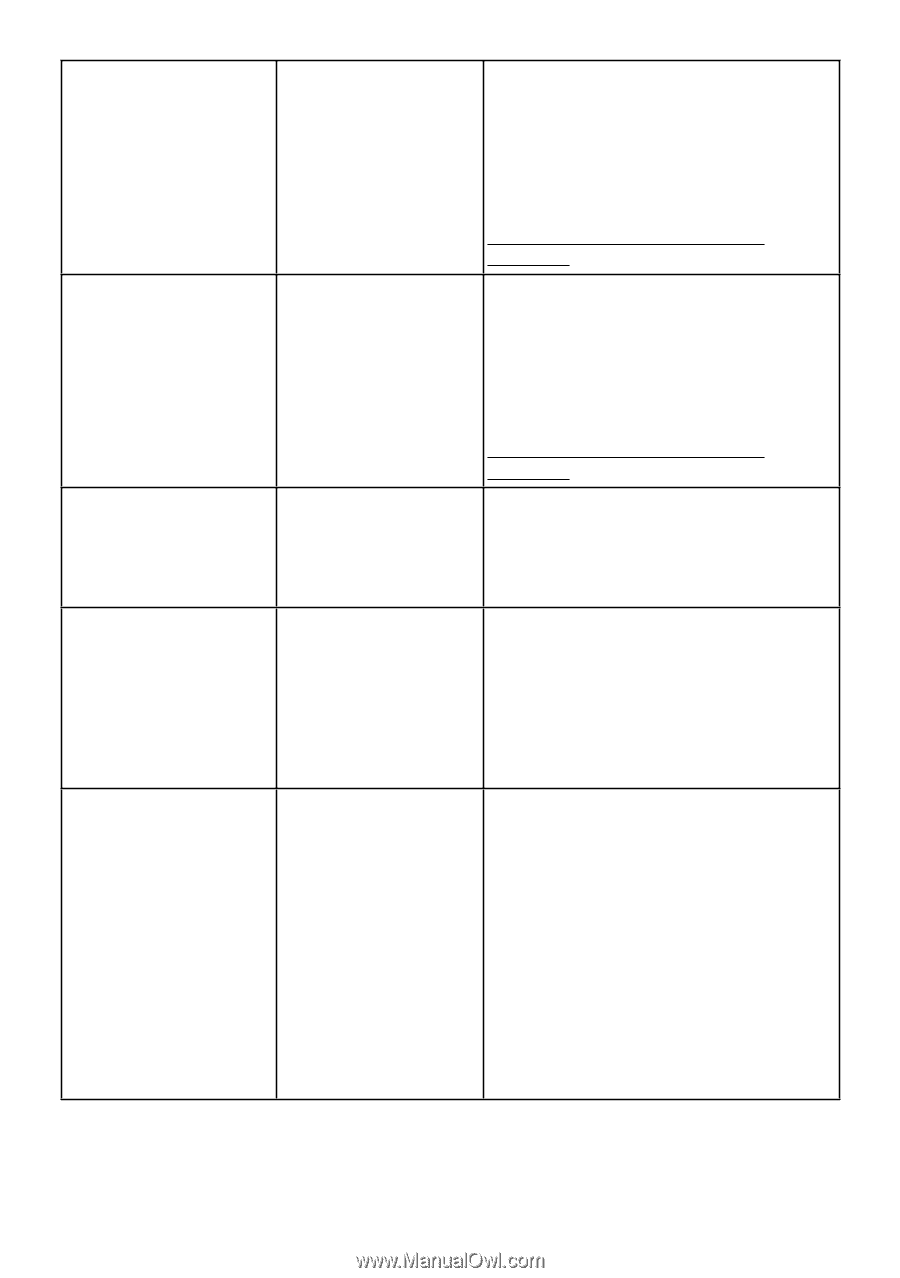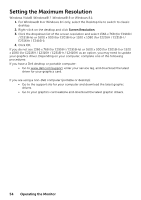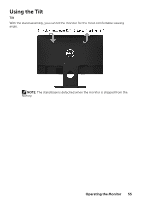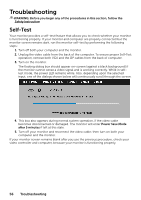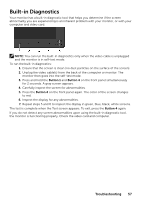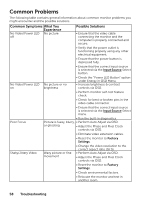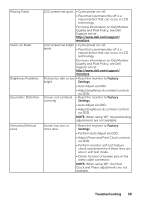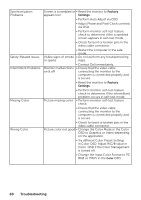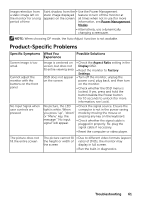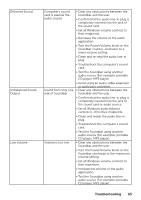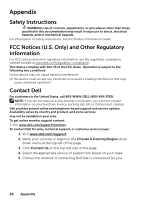Dell E2216H Users Guide - Page 59
Quality and Pixel Policy, see Dell, Adjust Phase and Pixel Clock controls
 |
View all Dell E2216H manuals
Add to My Manuals
Save this manual to your list of manuals |
Page 59 highlights
Missing Pixels Stuck-on Pixels Brightness Problems Geometric Distortion Horizontal/Vertical Lines LCD screen has spots • Cycle power on-off. • Pixel that is permanently off is a natural defect that can occur in LCD technology. For more information on Dell Monitor Quality and Pixel Policy, see Dell Support site at: http://www.dell.com/support/ monitors. LCD screen has bright • Cycle power on-off. spots • Pixel that is permanently off is a natural defect that can occur in LCD technology. For more information on Dell Monitor Quality and Pixel Policy, see Dell Support site at: http://www.dell.com/support/ monitors. Picture too dim or too • Reset the monitor to Factory bright Settings. • Auto Adjust via OSD. Screen not centered correctly • Adjust brightness & contrast controls via OSD. • Reset the monitor to Factory Settings. • Auto Adjust via OSD. • Adjust brightness & contrast controls via OSD. NOTE: When using 'DP', the positioning adjustments are not available. Screen has one or more lines • Reset the monitor to Factory Settings. • Perform Auto Adjust via OSD. • Adjust Phase and Pixel Clock controls via OSD. • Perform monitor self-test feature check and determine if these lines are also in self-test mode. • Check for bent or broken pins in the video cable connector. NOTE: When using 'DP', the Pixel Clock and Phase adjustments are not available. Troubleshooting 59