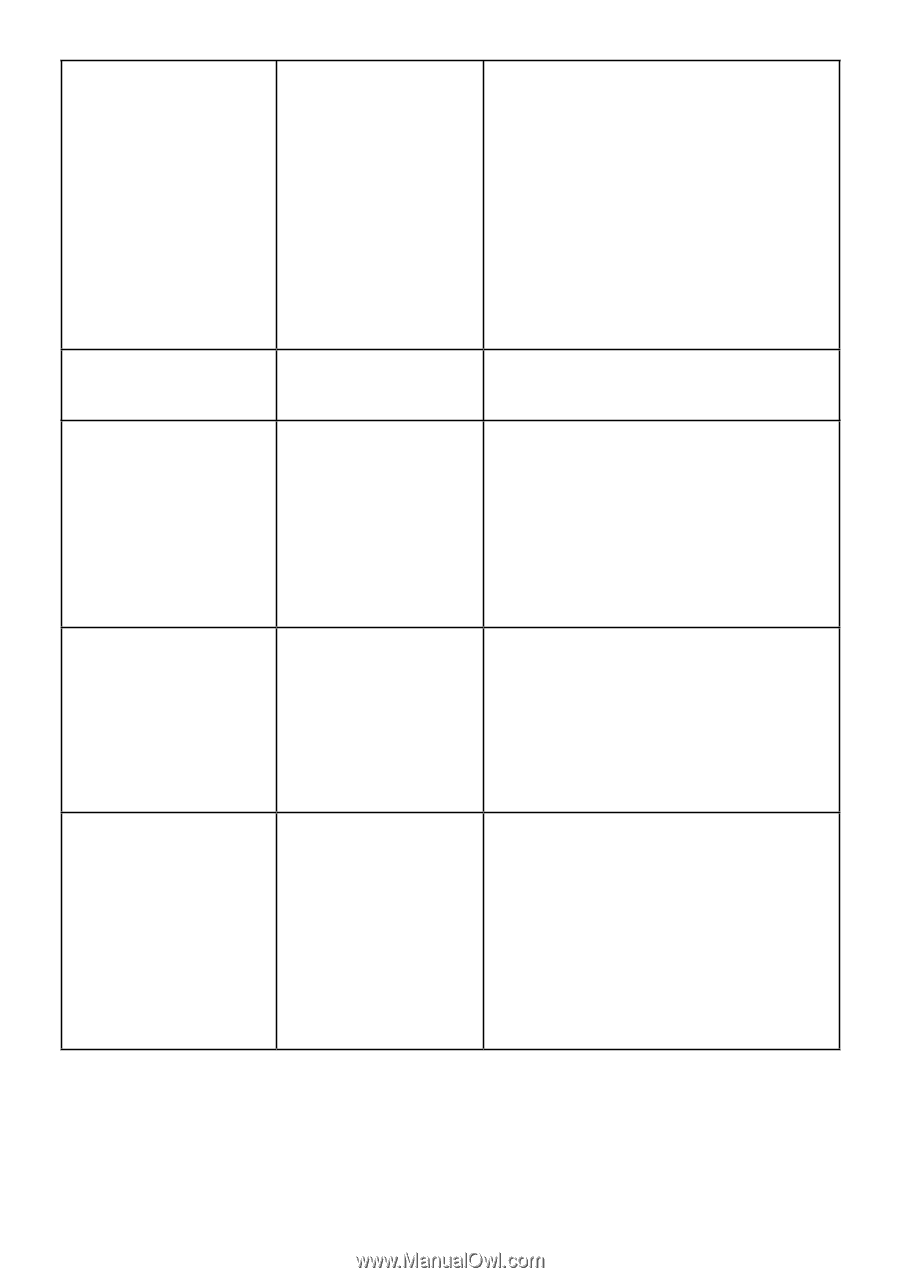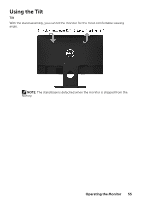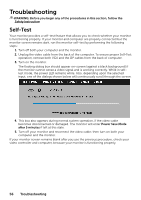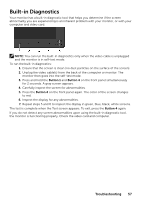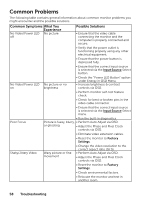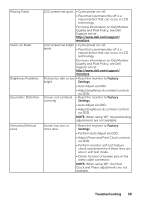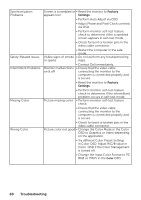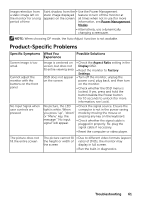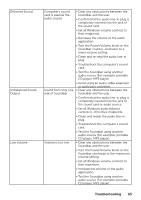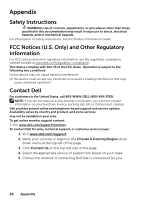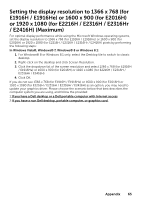Dell E2216H Users Guide - Page 60
in Color OSD. Adjust R/G/B value in, Change the Input Color Format to PC
 |
View all Dell E2216H manuals
Add to My Manuals
Save this manual to your list of manuals |
Page 60 highlights
Synchronization Problems Safety-Related Issues Intermittent Problems Missing Color Wrong Color Screen is scrambled or • Reset the monitor to Factory appears torn Settings. • Perform Auto Adjust via OSD. • Adjust Phase and Pixel Clock controls via OSD. • Perform monitor self-test feature check to determine if the scrambled screen appears in self-test mode. • Check for bent or broken pins in the video cable connector. • Restart the computer in the safe mode. Visible signs of smoke • Do not perform any troubleshooting or sparks steps. • Contact Dell immediately. Monitor malfunctions • Ensure that the video cable on & off connecting the monitor to the computer is connected properly and is secure. • Reset the monitor to Factory Settings. Picture missing color • Perform monitor self-test feature check to determine if the intermittent problem occurs in self-test mode. • Perform monitor self-test feature check. • Ensure that the video cable connecting the monitor to the computer is connected properly and is secure. • Check for bent or broken pins in the video cable connector. Picture color not good • Change the Color Mode in the Color OSD to Graphics or Video depending on the application. • Try different Color Preset Settings in Color OSD. Adjust R/G/B value in Color OSD if the Color Management is turned off. • Change the Input Color Format to PC RGB or YPbPr in the Color OSD. 60 Troubleshooting