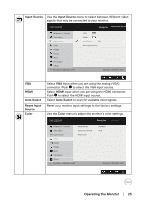Dell E2219HN Users Guide - Page 21
Operating the Monitor, Power On the Monitor, Using the Front-Panel Controls
 |
View all Dell E2219HN manuals
Add to My Manuals
Save this manual to your list of manuals |
Page 21 highlights
Operating the Monitor Power On the Monitor Press the button to turn on the monitor. Using the Front-Panel Controls Use the keys on the front of the monitor to adjust the image settings. A BCD Front-Panel Keys Description A Preset modes Use the Preset modes key to choose from a list of preset color modes. See Using the OSD Menu. B Use the Brightness / Contrast key to direct access Brightness / Contrast to the "Brightness" and "Contrast" control menu. C Menu Use the Menu key to open the on-screen display (OSD). D Use the Exit key to exit on-screen display (OSD) from Exit menu and sub-menus. Front-Panel Keys A BC D Front-Panel Keys A Up Description Use the Up key to adjust (increase ranges) items in the OSD menu. Operating the Monitor │ 21
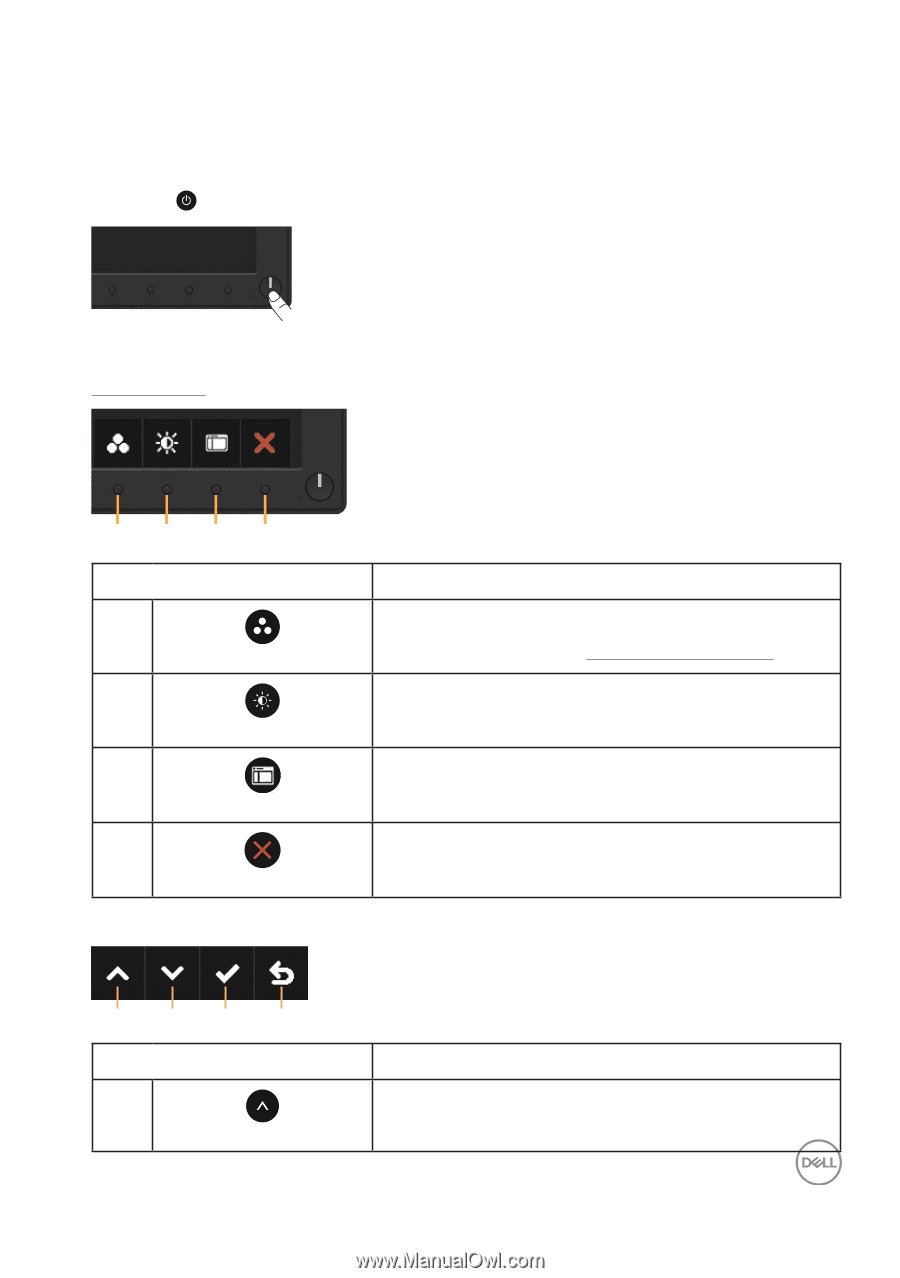
Operating the Monitor
│
21
Operating the Monitor
Power On the Monitor
Press the
button to turn on the monitor°
Using the Front-Panel Controls
Use the keys
on the front of the monitor to adjust the image settings°
B
C
D
A
Front-Panel Keys
Description
A
Preset modes
Use the
Preset modes
key to choose from a list of
preset color modes° See
Using the OSD Menu
°
B
Brightness / Contrast
Use the
Brightness / Contrast
key to direct access
to the “Brightness” and “Contrast” control menu°
C
Menu
Use the
Menu
key to open the on-screen display
(OSD)°
D
Exit
Use the
Exit
key to exit on-screen display (OSD) from
menu and sub-menus°
F
ront-Panel Keys
B
C
D
A
Front-Panel Keys
Description
A
Up
Use the
Up
key to adjust (increase ranges) items in
the OSD menu°