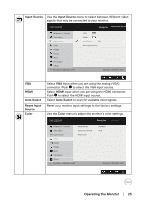Dell E2219HN Users Guide - Page 22
Using the On-Screen Display (OSD) Menu, Operating the Monitor, Accessing the Menu System
 |
View all Dell E2219HN manuals
Add to My Manuals
Save this manual to your list of manuals |
Page 22 highlights
B Down Use the Down key to adjust (decrease ranges) items in the OSD menu. C Use the OK key to confirm your selection. OK D Use the Back key to go back to the previous menu. Back Using the On-Screen Display (OSD) Menu Accessing the Menu System NOTE: If you change the settings and then either proceed to another menu or exit the OSD menu, the monitor automatically saves those changes. The changes are also saved if you change the settings and then wait for the OSD menu to disappear. 1. Press the button to open the OSD menu and display the main menu. Main Menu Dell E2219HN Energy Use Brightness / Contrast Auto Adjust Input Source Color Display Energy Menu Personalize Others Resolution: 1280x1024, 60Hz Maximum: 1920x1080. 60Hz NOTE: Auto Adjust is only available when you use the analog (VGA) connector. 22 │ Operating the Monitor