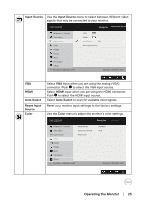Dell E2219HN Users Guide - Page 24
Auto Adjust, Display, and Phase Fine controls under
 |
View all Dell E2219HN manuals
Add to My Manuals
Save this manual to your list of manuals |
Page 24 highlights
Auto Adjust Use this key to activate automatic setup and adjust menu. Dell E2219HN Energy Use Brightness / Contrast Auto Adjust Press Input Source Color Display Energy Menu Personalize Others Resolution: 1280x1024, 60Hz to adjust the screen automatically. Maximum: 1920x1080. 60Hz The following dialog appears on a black screen as the monitor self-adjusts to the current input: Auto Adjustment in Progress... Auto Adjustment allows the monitor to self-adjust to the incoming video signal. After using Auto Adjustment, you can further tune your monitor by using the Pixel Clock (Coarse) and Phase (Fine) controls under Display. NOTE: Auto Adjust does not occur if you press the button while there are no active video input signals or attached cables. This option is only available when you are using the analog (VGA) connector. 24 │ Operating the Monitor