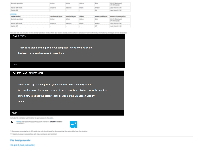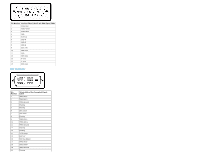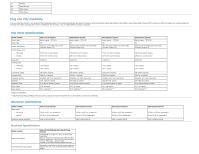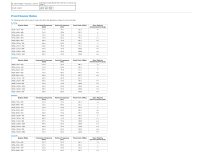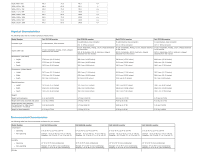Dell E2313H Dell E1713s/E2013H/E2213H/E2313H Monitor User's Guide - Page 12
LCD Monitor Quality & Pixel Policy, Maintenance Guidelines
 |
View all Dell E2313H manuals
Add to My Manuals
Save this manual to your list of manuals |
Page 12 highlights
Operating Non-operating Thermal dissipation 5,000 m (16,400 ft) max 10,668 m (35,000 ft) max 85.25 BTU/hour (maximum) 61.43 BTU/hour (typical) 5,000 m (16,400 ft) max 10,668 m (35,000 ft) max 68.26 BTU/hour (maximum) 47.78 BTU/hour (typical) 5,000 m (16,400 ft) max 10,668 m (35,000 ft) max 95.55 BTU/hour (maximum) 64.84 BTU/hour (typical) 5,000 m (16,400 ft) max 10,668 m (35,000 ft) max 102.39 BTU/hour (maximum) 81.92 BTU/hour (typical) LCD Monitor Quality & Pixel Policy During the LCD Monitor manufacturing process, it is not uncommon for one or more pixels to become fixed in an unchanging state. The visible result is a fixed pixel that appears as an extremely tiny dark or bright discolored spot. When the pixel remains permanently lit, it is known as a "bright dot". When the pixel remains black, it is known as a "dark dot". In almost every case, these fixed pixels are hard to see and do not detract from display quality or usability. A display with 1 to 5 fixed pixels is considered normal and within competitive standards. For more information, see Dell Support site at: www.dell.com/support/monitors. Maintenance Guidelines Caring for Your Monitor CAUTION: Read and follow the safety instructions before cleaning the monitor. CAUTION: Before cleaning the monitor, unplug the monitor power cable from the electrical outlet. For best practices, follow the instructions in the list below while unpacking, cleaning, or handling your monitor: To clean your antistatic screen, slightly dampen a soft, clean cloth with water. If possible, use a special screen-cleaning tissue or solution suitable for the antistatic coating. Do not use benzene, thinner, ammonia, abrasive cleaners, or compressed air. Use a slightly dampened, warm cloth to clean the plastics. Avoid using detergent of any kind as some detergents leave a milky film on the plastics. If you notice a white powder when you unpack your monitor, wipe it off with a cloth. This white powder occurs during the shipping of the monitor. Handle your monitor with care as a darker-colored monitor may scratch and show white scuff marks more than a lighter-colored monitor. To help maintain the best image quality on your monitor, use a dynamically changing screen saver and power Off your monitor when not in use. Back to Contents Page