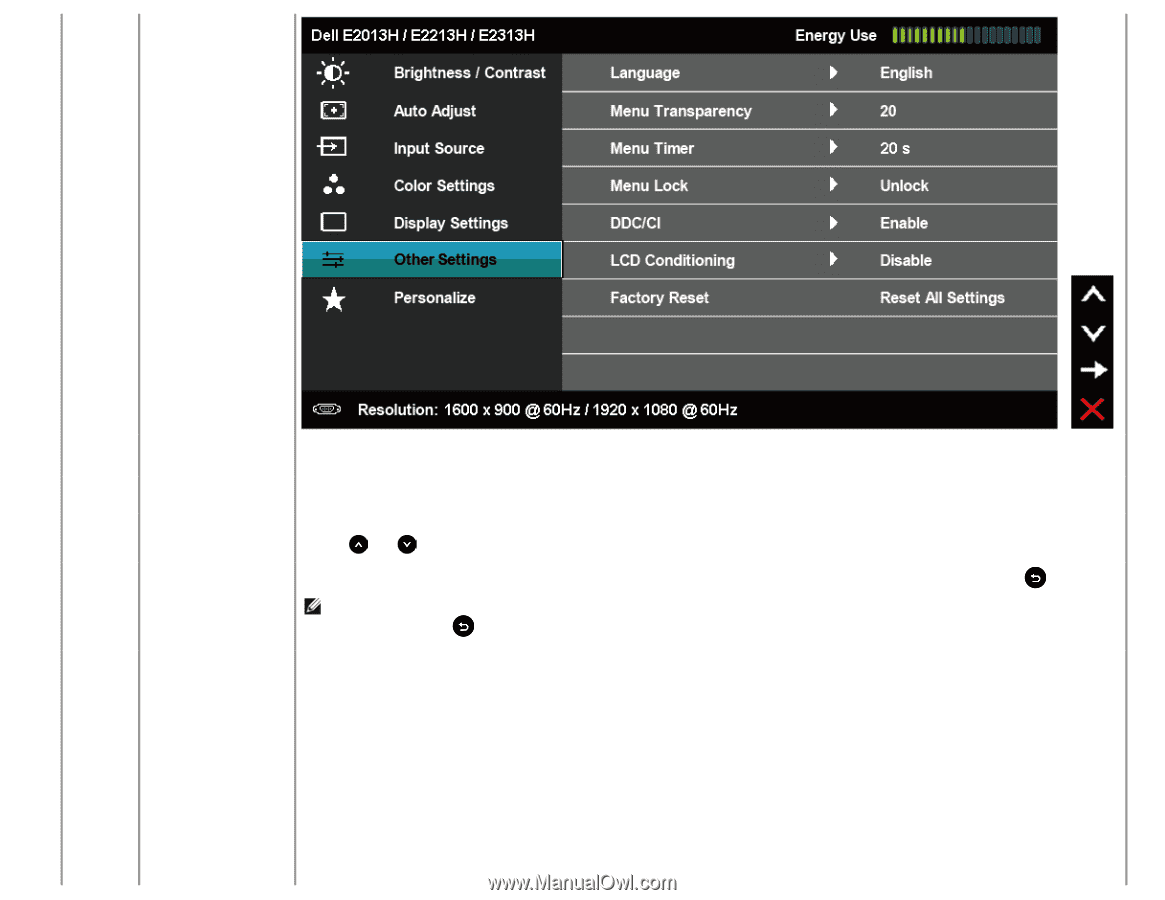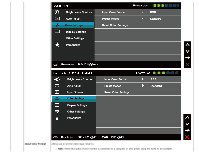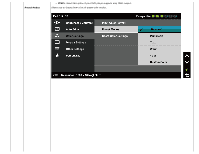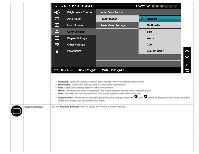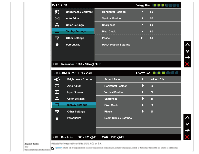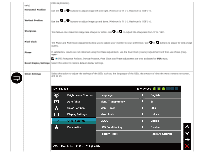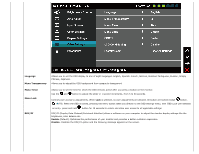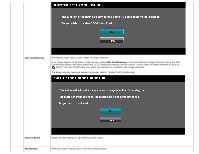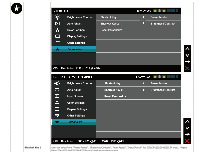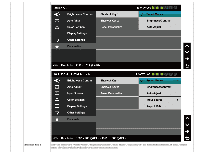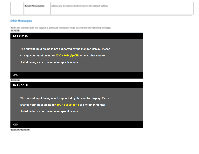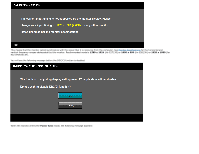Dell E2313H Dell E1713s/E2013H/E2213H/E2313H Monitor User's Guide - Page 31
Menu Transparency
 |
View all Dell E2313H manuals
Add to My Manuals
Save this manual to your list of manuals |
Page 31 highlights
Language Menu Transparency Allows you to set the OSD display to one of eight languages: English, Spanish, French, German, Brazilian Portuguese, Russian, Simply Chinese, Japanese. Allows you to adjust the OSD background from opaque to transparent. Menu Timer Menu Lock DDC/CI Allows you to set the time for which the OSD remains active after you press a button on the monitor. Use the and button to adjust the slider in 1 second increments, from 5 to 60 seconds. Controls user access to adjustments. When Lock is selected, no user adjustments are allowed. All button are locked except button. NOTE: When the OSD is locked, pressing the menu button takes you directly to the OSD settings menu, with 'OSD Lock' pre-selected on entry. press and hold button for 10 seconds to unlock and allow user access to all applicable settings. DDC/CI (Display Data Channel/Command Interface) allows a software on your computer to adjust the monitor display settings like the brightness, color balance etc. Enable (Default): Optimizes the performance of your monitor and provides a better customer experience. Disable: Disables the DDC/CI option and the following message appears on the screen.