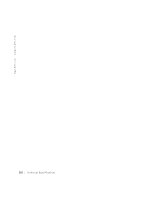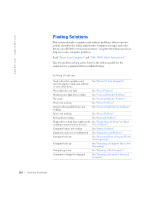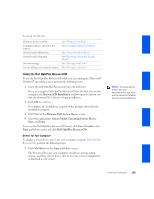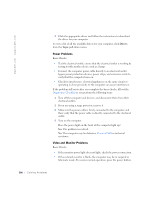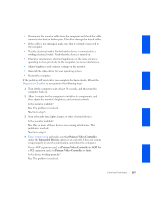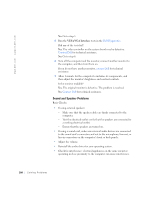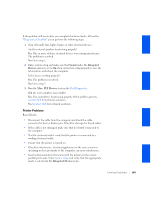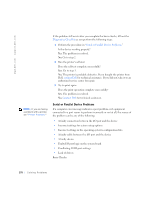Dell GX240 User's Guide - Page 167
Using the Dell OptiPlex ResourceCD - optiplex memory
 |
UPC - 683728165390
View all Dell GX240 manuals
Add to My Manuals
Save this manual to your list of manuals |
Page 167 highlights
Solving Problems Hardware devices conflict Computer memory amount is not correct System board malfunctions System board is damaged An error message A series of beeps on computer startup See "Hardware Conflicts" See "Computer Memory Problems" See "System Board Problems" See "Resetting a Damaged System Board" See "Messages and Codes" See "Messages and Codes" Using the Dell OptiPlex ResourceCD To use the Dell OptiPlex ResourceCD while you are running the Microsoft® Windows® operating system, perform the following steps: 1 Insert the Dell OptiPlex ResourceCD into the CD drive. If you are using the Dell OptiPlex ResourceCD for the first time on this computer, the ResourceCD Installation window opens to inform you that the ResourceCD is about to begin installation. 2 Click OK to continue. To complete the installation, respond to the prompts offered by the installation program. 3 Click Next at the Welcome Dell System Owner screen. 4 Select the appropriate System Model, Operating System, Device Type, and Topic. To access the Dell OptiPlex ResourceCD Guide, click User's Guides in the Topic pull-down menu and click Dell OptiPlex ResourceCD. Drivers for Your Computer To display a list of device drivers for your computer using the Dell OptiPlex ResourceCD, perform the following steps: 1 Click My Drivers in the Topic pull-down menu. The ResourceCD scans your computer's hardware and operating system, and then a list of device drivers for your system configuration is displayed on the screen. NOTE: To access device drivers and user documentation, you must use the ResourceCD while you are running Windows. Solving Problems 165