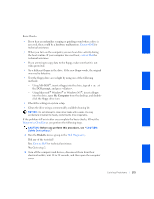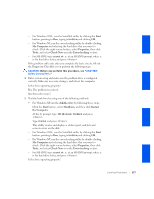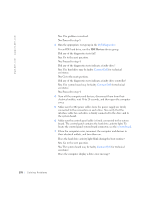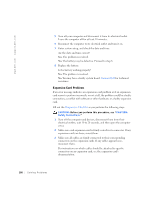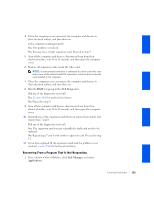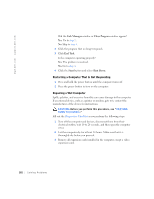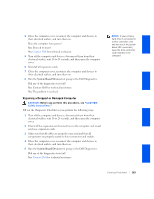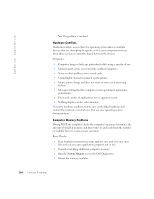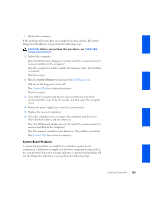Dell GX240 User's Guide - Page 182
Expansion Card Problems
 |
UPC - 683728165390
View all Dell GX240 manuals
Add to My Manuals
Save this manual to your list of manuals |
Page 182 highlights
www.dell.com | support.dell.com 5 Turn off your computer and disconnect it from its electrical outlet. Leave the computer off for at least 10 minutes. 6 Reconnect the computer to its electrical outlet and turn it on. 7 Enter system setup, and check the date and time. Are the date and time correct? Yes. The problem is resolved. No. The battery may be defective. Proceed to step 8. 8 Replace the battery. Is the battery working properly? Yes. The problem is resolved. No. You may have a faulty system board. Contact Dell for technical assistance. Expansion Card Problems If an error message indicates an expansion card problem or if an expansion card seems to perform incorrectly or not at all, the problem could be a faulty connection, a conflict with software or other hardware, or a faulty expansion card. Fill out the Diagnostics Checklist as you perform the following steps. CAUTION: Before you perform this procedure, see "CAUTION: Safety Instructions." 1 Turn off the computer and devices, disconnect them from their electrical outlets, wait 10 to 20 seconds, and then open the computer cover. 2 Make sure each expansion card is firmly seated in its connector. If any expansion cards are loose, reseat them. 3 Make sure all cables are firmly connected to their corresponding connectors on the expansion cards. If any cables appear loose, reconnect them. For instructions on which cables should be attached to specific connectors on an expansion card, see the expansion card's documentation. 180 Solving Problems