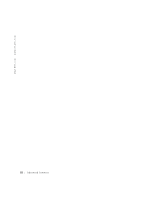Dell GX240 User's Guide - Page 60
If You Have a Problem
 |
UPC - 683728165390
View all Dell GX240 manuals
Add to My Manuals
Save this manual to your list of manuals |
Page 60 highlights
www.dell.com | support.dell.com NOTE: Operating systems that bypass the computer BIOS may not obtain optimum hard drive performance. connector (labeled "IDE2"). Use the secondary IDE interface connector for IDE CD, DVD, and tape drives. NOTE: For all devices obtained from Dell that use the integrated IDE controller, set the appropriate Drive option to Auto. NOTE: You must have an IDE device connected to the primary IDE interface if you have an IDE device connected to the secondary IDE interface. The following settings identify the type of IDE devices installed in the computer: - Auto (use this setting for all IDE devices from Dell) - Off To choose a setting for each option, press to access the field's pop-up settings menu. Then type characters from the keyboard or press the left- or right-arrow key to cycle through the settings. If You Have a Problem If the computer generates a drive error message the first time you boot your computer after you install an IDE drive, your drive may not work with the automatic drive-type detect feature. Press in any hard drive field to set the hard drive autoconfiguration feature. During POST the computer scans the IDE channels for supported devices and generates a summary message. For example, if it finds that a hard drive is connected to the Primary channel and a CD drive is connected to the Secondary channel, it generates the following message: Performing automatic IDE configuration... Primary Master: IDE Disk Drive Secondary Master: CD-ROM Reader If it detects a device during the scan, it sets the device to Auto in system setup. If no device is listed, it sets the device setting to Off in system setup. If your computer does not reset after you perform these steps, enter system setup and reset the computer to its original Dell settings. 1 Restart your computer. 2 As the system reboots, press to enter system setup. 58 Advanced Features