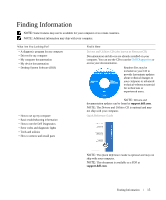Dell GX620 User Guide - Page 20
If applicable, remove the computer stand for instructions, see the documentation that came - tower
 |
UPC - 890552632268
View all Dell GX620 manuals
Add to My Manuals
Save this manual to your list of manuals |
Page 20 highlights
www.dell.com | support.dell.com CAUTION: Many repairs may only be done by a certified service technician. You should only perform troubleshooting and simple repairs as authorized in your product documentation, or as directed by the online or telephone service and support team. Damage due to servicing that is not authorized by Dell is not covered by your warranty. Read and follow the safety instructions that came with the product. NOTICE: When you disconnect a cable, pull on its connector or on its strain-relief loop, not on the cable itself. Some cables have a connector with locking tabs; if you are disconnecting this type of cable, press in on the locking tabs before you disconnect the cable. As you pull connectors apart, keep them evenly aligned to avoid bending any connector pins. Also, before you connect a cable, ensure that both connectors are correctly oriented and aligned. NOTICE: To avoid damaging the computer, perform the following steps before you begin working inside the computer. 1 Turn off your computer. NOTICE: To disconnect a network cable, first unplug the cable from your computer and then unplug it from the network wall jack. 2 Disconnect any telephone or telecommunication lines from the computer. 3 Disconnect your computer and all attached devices from their electrical outlets, and then press the power button to ground the system board. 4 If applicable, remove the computer stand (for instructions, see the documentation that came with the stand) and the cable cover, if attached. CAUTION: To guard against electrical shock, always unplug your computer from the electrical outlet before removing the cover. 5 Remove the computer cover: • Remove the mini tower computer cover. • Remove the desktop computer cover. • Remove the small form factor computer cover. • Remove the ultra small form factor computer. NOTICE: Before touching anything inside your computer, ground yourself by touching an unpainted metal surface, such as the metal at the back of the computer. While you work, periodically touch an unpainted metal surface to dissipate any static electricity that could harm internal components. 20 Before You Begin