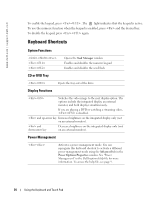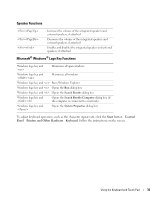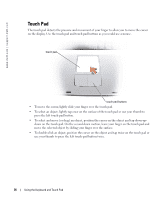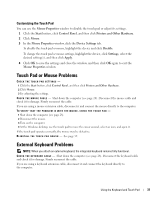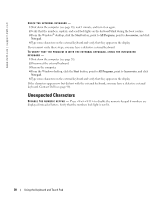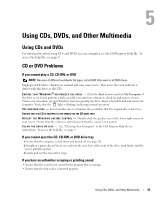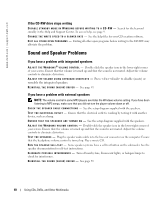Dell Inspiron 1150 Owner's Manual - Page 39
Using CDs, DVDs, and Other Multimedia, Using CDs and DVDs, CD or DVD Problems, If you cannot play a CD - software
 |
View all Dell Inspiron 1150 manuals
Add to My Manuals
Save this manual to your list of manuals |
Page 39 highlights
Using CDs, DVDs, and Other Multimedia Using CDs and DVDs For information about using CDs and DVDs in your computer, see the Dell Inspiron Help file. To access the help file, see page 9. CD or DVD Problems If you cannot play a CD, CD-RW, or DVD NOTE: Because of different worldwide file types, not all DVD titles work in all DVD drives. High-speed CD drive vibration is normal and may cause noise. This noise does not indicate a defect with the drive or the CD. E N S U R E T H A T W I N D O W S ® R E C O G N I Z E S T H E D R I V E - Click the Start button and click My Computer. If the drive is not listed, perform a full scan with your antivirus software to check for and remove viruses. Viruses can sometimes prevent Windows from recognizing the drive. Insert a bootable disk and restart the computer. Verify that the light is blinking, indicating normal operation. TR Y A N O T H E R D I S C - Insert another disc to eliminate the possibility that the original disc is defective. ENSURE THAT THE CD IS SNAPPED TO THE SPINDLE ON THE CD DRIVE TRAY A D J U S T T H E W I N D O W S V O L U M E C O N T R O L - Double-click the speaker icon in the lower-right corner of your screen. Ensure that the volume is turned up and that the sound is not muted. C L E A N T H E D R I V E O R D I S C - See "Cleaning Your Computer" in the Dell Inspiron Help file for instructions. To access the help file, see page 9. If you cannot eject the CD, CD-RW, or DVD drive tray 1 Ensure that the computer is shut down and turned off (see page 28). 2 Straighten a paper clip and insert one end into the eject hole at the front of the drive; push firmly until the tray is partially ejected. 3 Gently pull out the tray until it stops. If you hear an unfamiliar scraping or grinding sound • Ensure that the sound is not caused by the program that is running. • Ensure that the disk or disc is inserted properly. Using CDs, DVDs, and Other Multimedia 39