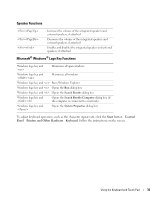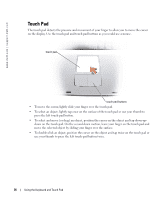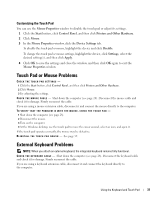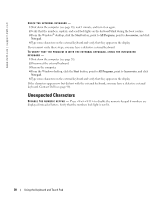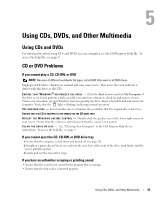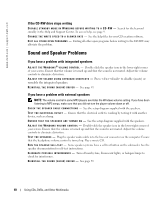Dell Inspiron 1150 Owner's Manual - Page 40
If the CD-RW drive stops writing, Sound and Speaker Problems
 |
View all Dell Inspiron 1150 manuals
Add to My Manuals
Save this manual to your list of manuals |
Page 40 highlights
www.dell.com | support.dell.com If the CD-RW drive stops writing D I S A B L E S T A N D B Y M O D E I N W I N D O W S B E F O R E W R I T I N G T O A C D - R W - Search for the keyword standby in the Help and Support Center. To access help, see page 9. C H A N G E T H E W R I T E S P E E D T O A S L O W E R R A T E - See the help files for your CD creation software. E X I T A L L O T H E R O P E N P R O G R A M S - Exiting all other open programs before writing to the CD-RW may alleviate the problem. Sound and Speaker Problems If you have a problem with integrated speakers A D J U S T T H E W I N D O W S ® V O L U M E C O N T R O L - Double-click the speaker icon in the lower-right corner of your screen. Ensure that the volume is turned up and that the sound is not muted. Adjust the volume controls to eliminate distortion. A D J U S T T H E V O L U M E U S I N G K E Y B O A R D S H O R T C U T S - Press to disable (mute) or reenable the integrated speakers. R E I N S T A L L T H E S O U N D ( A U D I O ) D R I V E R - See page 59. If you have a problem with external speakers NOTE: The volume control in some MP3 players overrides the Windows volume setting. If you have been listening to MP3 songs, make sure that you did not turn the player volume down or off. C H E C K T H E S P E A K E R C A B L E C O N N E C T I O N S - See the setup diagram supplied with the speakers. TE S T T H E E L E C T R I C A L O U T L E T - Ensure that the electrical outlet is working by testing it with another device, such as a lamp. E N S U R E T H A T T H E S P E A K E R S A R E T U R N E D O N - See the setup diagram supplied with the speakers. A D J U S T T H E W I N D O W S V O L U M E C O N T R O L - Double-click the speaker icon in the lower-right corner of your screen. Ensure that the volume is turned up and that the sound is not muted. Adjust the volume controls to eliminate distortion. TE S T T H E S P E A K E R S - Plug the speaker audio cable into the line-out connector on the computer. Ensure that the headphone volume control is turned up. Play a music CD. R U N T H E S P E A K E R S E L F - T E S T - Some speaker systems have a self-test button on the subwoofer. See the speaker documentation for self-test instructions. E L I M I N A T E P O S S I B L E I N T E R F E R E N C E - Turn off nearby fans, fluorescent lights, or halogen lamps to check for interference. R E I N S T A L L T H E S O U N D ( A U D I O ) D R I V E R - See page 59. 40 Using CDs, DVDs, and Other Multimedia