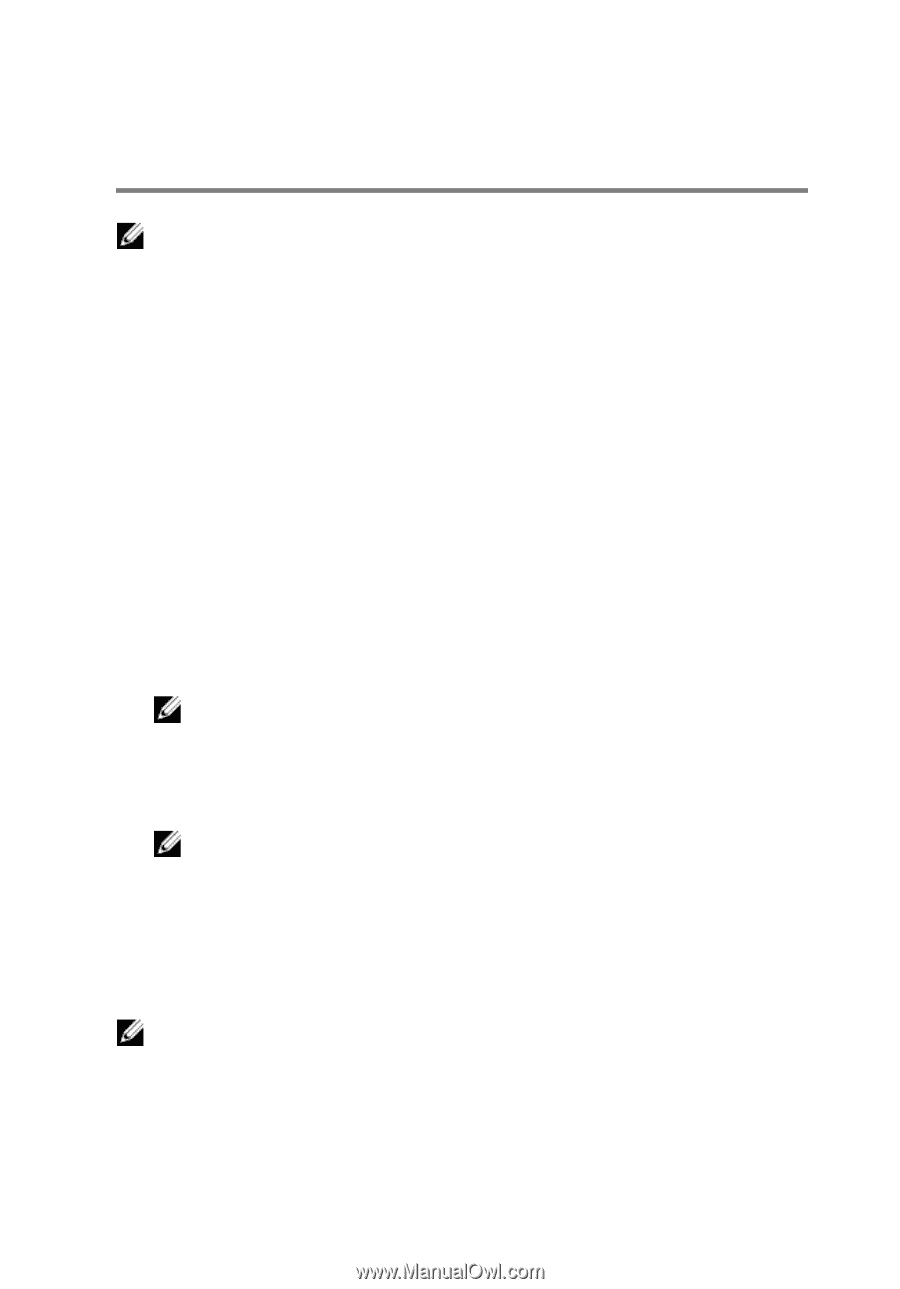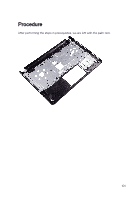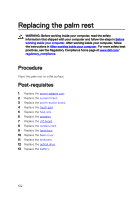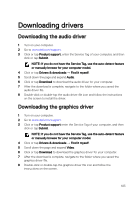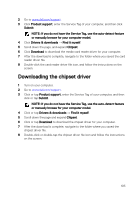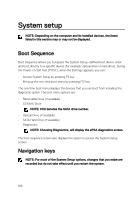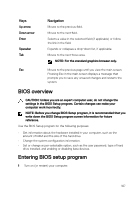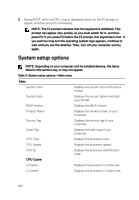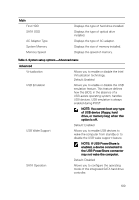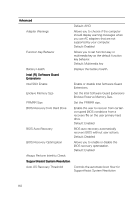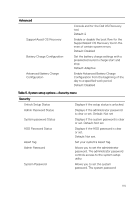Dell Inspiron 14 3473 Inspiron 14 3000 Service Manual - Page 106
System setup, Boot Sequence, Navigation keys
 |
View all Dell Inspiron 14 3473 manuals
Add to My Manuals
Save this manual to your list of manuals |
Page 106 highlights
System setup NOTE: Depending on the computer and its installed devices, the items listed in this section may or may not be displayed. Boot Sequence Boot Sequence allows you to bypass the System Setup-defined boot device order and boot directly to a specific device (for example: optical drive or hard drive). During the Power-on Self Test (POST), when the Dell logo appears, you can: • Access System Setup by pressing F2 key • Bring up the one-time boot menu by pressing F12 key The one-time boot menu displays the devices that you can boot from including the diagnostic option. The boot menu options are: • Removable Drive (if available) • STXXXX Drive NOTE: XXX denotes the SATA drive number. • Optical Drive (if available) • SATA Hard Drive (if available) • Diagnostics NOTE: Choosing Diagnostics, will display the ePSA diagnostics screen. The boot sequence screen also displays the option to access the System Setup screen. Navigation keys NOTE: For most of the System Setup options, changes that you make are recorded but do not take effect until you restart the system. 106