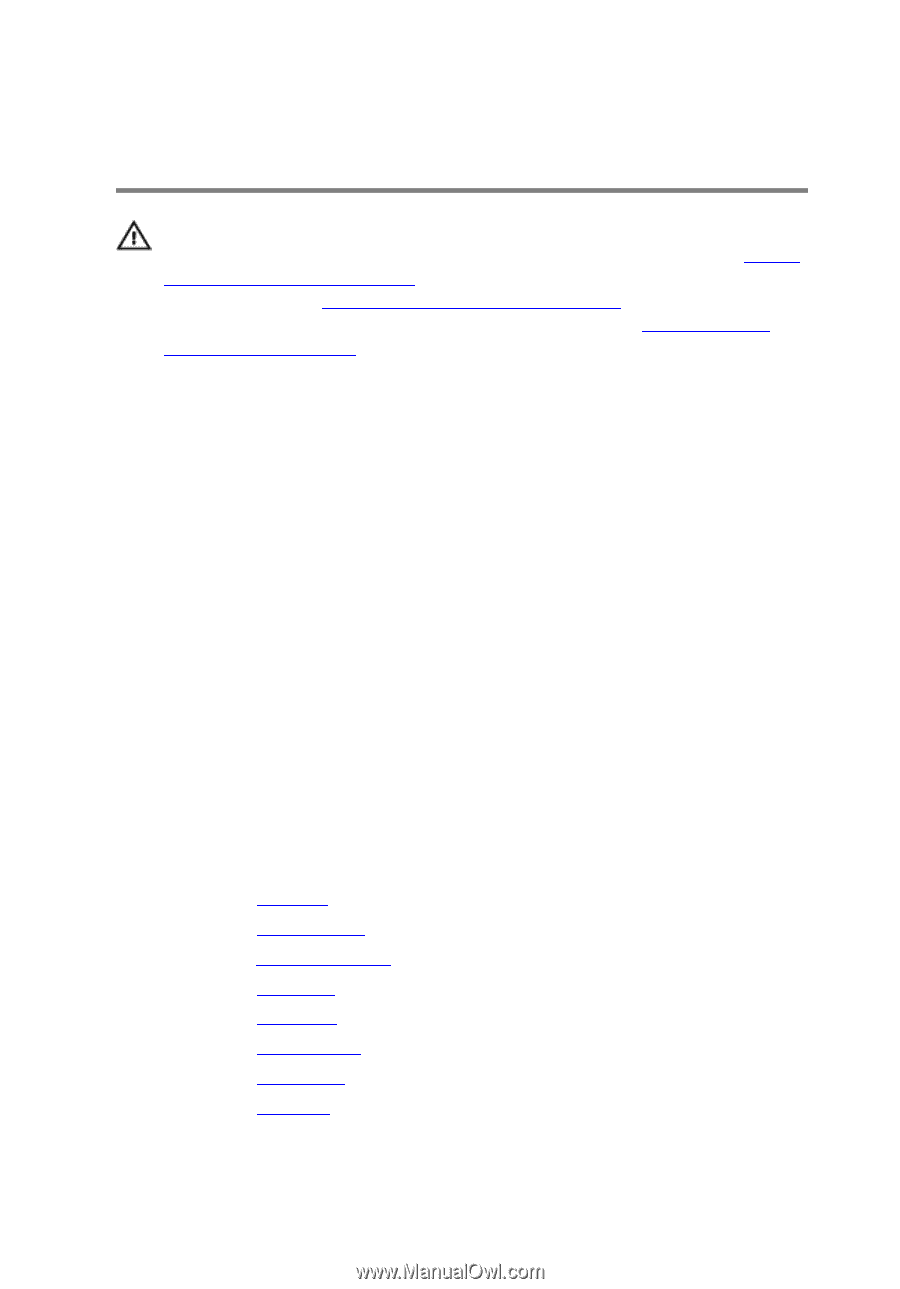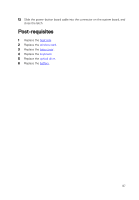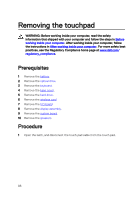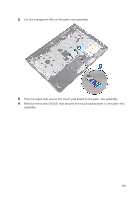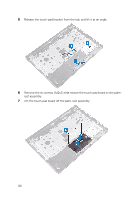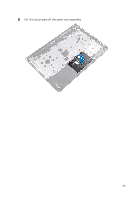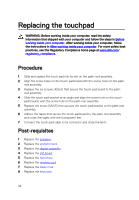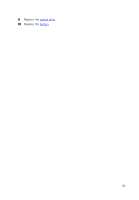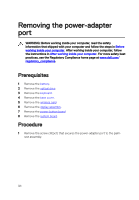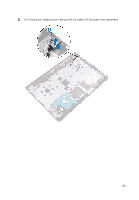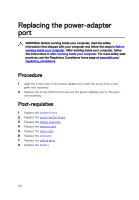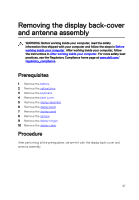Dell Inspiron 14 3473 Inspiron 14 3000 Service Manual - Page 92
Replacing the touchpad, Procedure, Post-requisites
 |
View all Dell Inspiron 14 3473 manuals
Add to My Manuals
Save this manual to your list of manuals |
Page 92 highlights
Replacing the touchpad WARNING: Before working inside your computer, read the safety information that shipped with your computer and follow the steps in Before working inside your computer. After working inside your computer, follow the instructions in After working inside your computer. For more safety best practices, see the Regulatory Compliance home page at www.dell.com/ regulatory_compliance. Procedure 1 Slide and replace the touch pad into its slot on the palm-rest assembly. 2 Align the screw holes on the touch-pad board with the screw holes on the palm- rest assembly. 3 Replace the six screws (M2x3) that secure the touch-pad board to the palm- rest assembly. 4 Slide the touch-pad bracket at an angle and align the screw hole on the touch- pad bracket with the screw hole on the palm-rest assembly. 5 Replace the screw (M2x3) that secures the touch-pad bracket to the palm-rest assembly. 6 Adhere the tapes that secure the touch-pad board to the palm-rest assembly and cover the tapes with the transparent film. 7 Connect the touch-pad cable to its connector and close the latch. Post-requisites 1 Replace the speakers. 2 Replace the system board. 3 Replace the display assembly. 4 Replace the I/O board. 5 Replace the hard drive. 6 Replace the wireless card. 7 Replace the base cover. 8 Replace the keyboard. 92