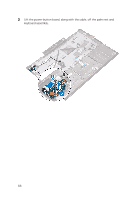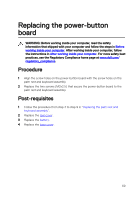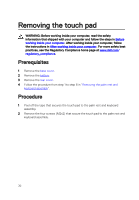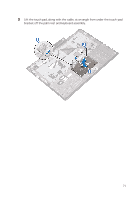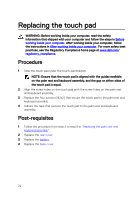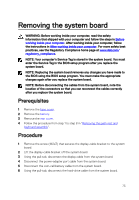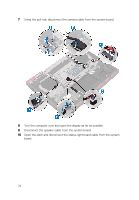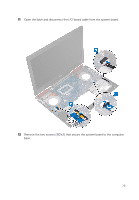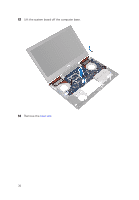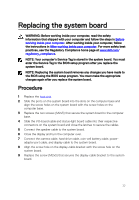Dell Inspiron 14 Gaming 7467 Inspiron 14 7000 Gaming Service Manual - Page 72
Replacing the touch pad, Procedure, Post-requisites
 |
View all Dell Inspiron 14 Gaming 7467 manuals
Add to My Manuals
Save this manual to your list of manuals |
Page 72 highlights
Replacing the touch pad WARNING: Before working inside your computer, read the safety information that shipped with your computer and follow the steps in Before working inside your computer. After working inside your computer, follow the instructions in After working inside your computer. For more safety best practices, see the Regulatory Compliance home page at www.dell.com/ regulatory_compliance. Procedure 1 Slide the touch pad under the touch-pad bracket. NOTE: Ensure that the touch pad is aligned with the guides available on the palm rest and keyboard assembly, and the gap on either sides of the touch pad is equal. 2 Align the screw holes on the touch pad with the screw holes on the palm rest and keyboard assembly. 3 Replace the four screws (M2x2) that secure the touch pad to the palm rest and keyboard assembly. 4 Adhere the tape that secures the touch pad to the palm rest and keyboard assembly. Post-requisites 1 Follow the procedure from step 3 to step 9 in "Replacing the palm rest and keyboard assembly". 2 Replace the rear cover. 3 Replace the battery. 4 Replace the base cover. 72