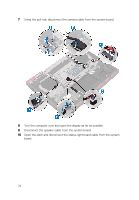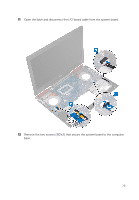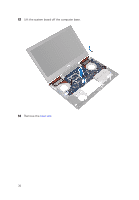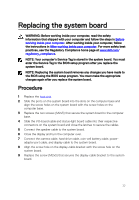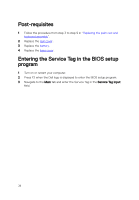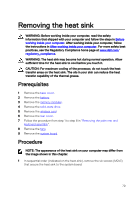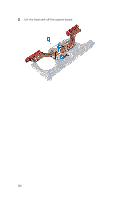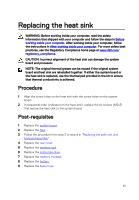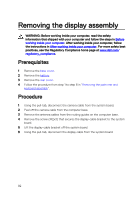Dell Inspiron 14 Gaming 7467 Inspiron 14 7000 Gaming Service Manual - Page 79
Removing the heat sink, Prerequisites, Procedure, time for the heat sink to cool before you touch it.
 |
View all Dell Inspiron 14 Gaming 7467 manuals
Add to My Manuals
Save this manual to your list of manuals |
Page 79 highlights
Removing the heat sink WARNING: Before working inside your computer, read the safety information that shipped with your computer and follow the steps in Before working inside your computer. After working inside your computer, follow the instructions in After working inside your computer. For more safety best practices, see the Regulatory Compliance home page at www.dell.com/ regulatory_compliance. WARNING: The heat sink may become hot during normal operation. Allow sufficient time for the heat sink to cool before you touch it. CAUTION: For maximum cooling of the processor, do not touch the heat transfer areas on the heat sink. The oils in your skin can reduce the heat transfer capability of the thermal grease. Prerequisites 1 Remove the base cover. 2 Remove the battery. 3 Remove the memory modules. 4 Remove the solid-state drive. 5 Remove the wireless card. 6 Remove the rear cover. 7 Follow the procedure from step 1 to step 8 in "Removing the palm rest and keyboard assembly". 8 Remove the fans. 9 Remove the system board. Procedure NOTE: The appearance of the heat sink on your computer may differ from the image shown in this chapter. 1 In sequential order (indicated on the heat-sink), remove the six screws (M2x3) that secure the heat sink to the system board. 79