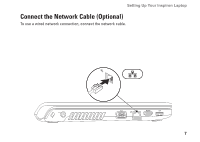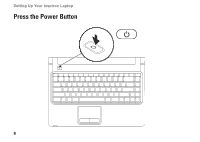Dell Inspiron 1464 Setup Guide - Page 14
Install the SIM Card (Optional - sim slot
 |
View all Dell Inspiron 1464 manuals
Add to My Manuals
Save this manual to your list of manuals |
Page 14 highlights
Setting Up Your Inspiron Laptop Install the SIM Card (Optional) Installing a Subscriber Identity Module (SIM) card allows you to browse the Internet, check e-mail, and connect to a Virtual Private Network. To access the Internet, you must be within the network of your cellular service provider. NOTE: Installing a SIM card is not required if you are using an EVDO card to access the Internet. To install the SIM card: 1. Turn off your computer. 2. Remove the battery (see "Removing and Replacing the Battery" on page 36). 3. In the battery bay, slide the SIM card into the SIM card slot. 4. Replace the battery (see "Removing and Replacing the Battery" on page 36). 5. Turn on your computer. 12

12
Setting Up Your Inspiron Laptop
Install the SIM Card (Optional)
Installing a Subscriber Identity Module (SIM) card allows you to browse the Internet, check e-mail,
and connect to a Virtual Private Network. To access the Internet, you must be within the network of
your cellular service provider.
NOTE:
Installing a SIM card is not required if you are using an EVDO card to access the
Internet.
To install the SIM card:
Turn off your computer.
1.
Remove the battery (see “Removing and Replacing the Battery” on page
2.
36).
In the battery bay, slide the SIM card into the SIM card slot.
3.
Replace the battery (see “Removing and Replacing the Battery” on page
4.
36).
Turn on your computer.
5.