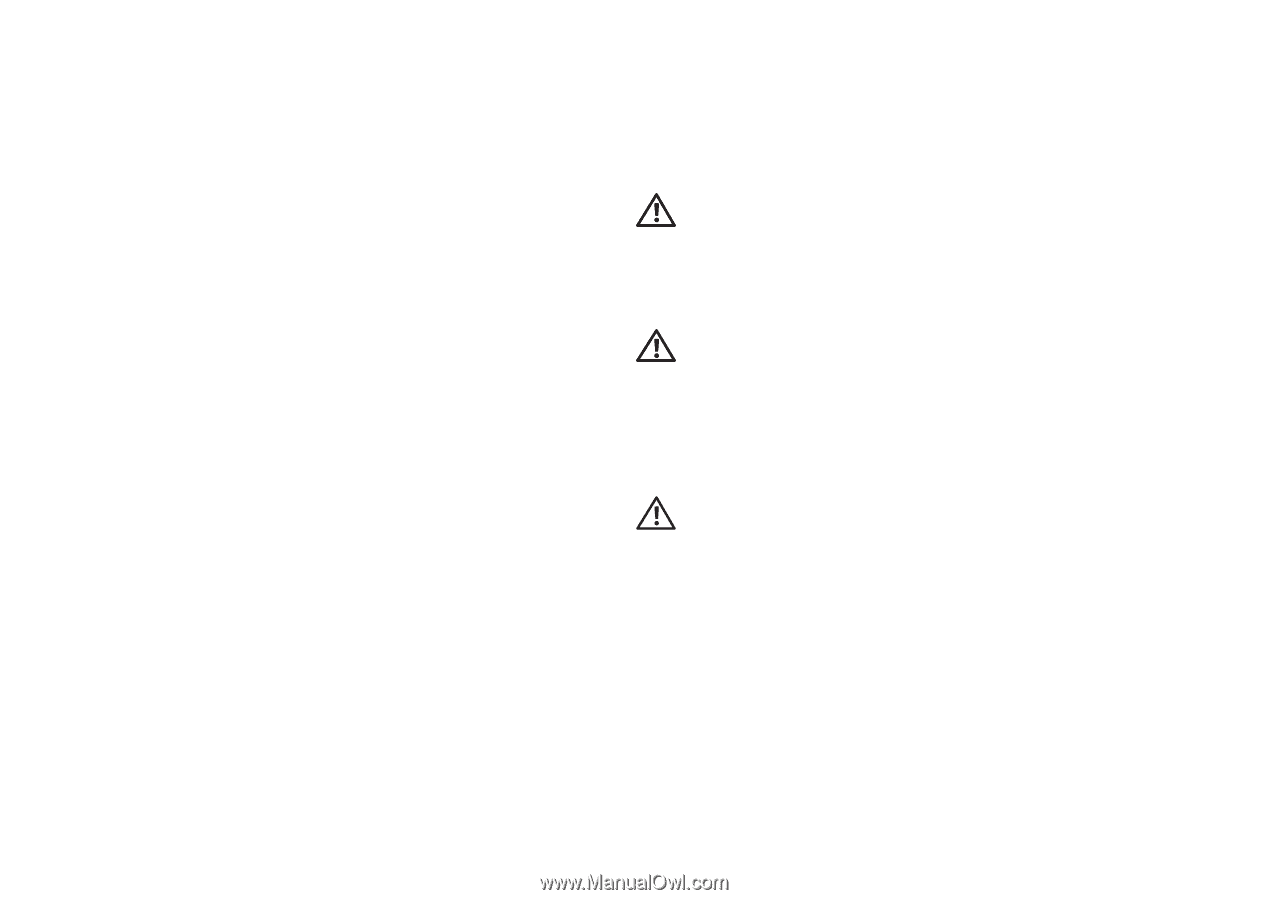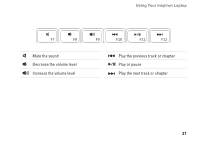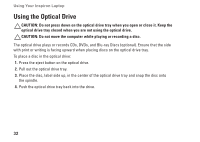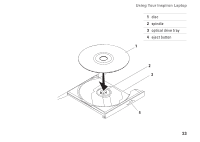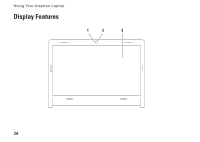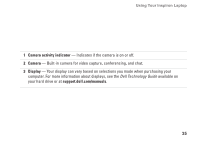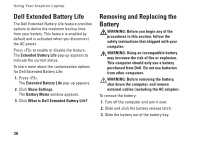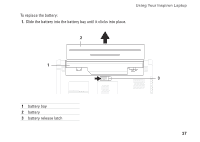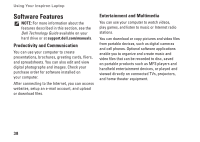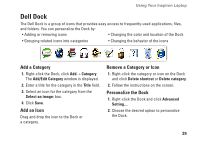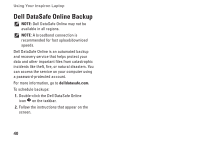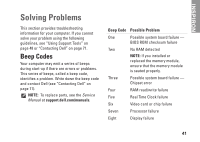Dell Inspiron 1464 Setup Guide - Page 38
Dell Extended Battery Life, Removing and Replacing the Battery
 |
View all Dell Inspiron 1464 manuals
Add to My Manuals
Save this manual to your list of manuals |
Page 38 highlights
Using Your Inspiron Laptop Dell Extended Battery Life The Dell Extended Battery Life feature provides options to derive the maximum backup time from your battery. This feature is enabled by default and is activated when you disconnect the AC power. Press to enable or disable the feature. The Extended Battery Life pop-up appears to indicate the current status. To learn more about the customization options for Dell Extended Battery Life: 1. Press . The Extended Battery Life pop-up appears. 2. Click Show Settings. The Battery Meter window appears. 3. Click What is Dell Extended Battery Life?. Removing and Replacing the Battery WARNING: Before you begin any of the procedures in this section, follow the safety instructions that shipped with your computer. WARNING: Using an incompatible battery may increase the risk of fire or explosion. This computer should only use a battery purchased from Dell. Do not use batteries from other computers. WARNING: Before removing the battery, shut down the computer, and remove external cables (including the AC adapter). To remove the battery: 1. Turn off the computer and turn it over. 2. Slide and click the battery release latch. 3. Slide the battery out of the battery bay. 36