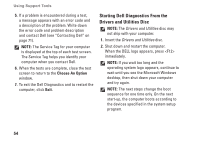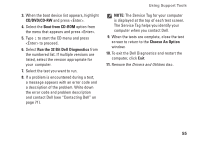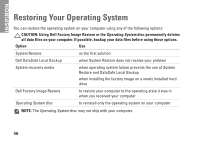Dell Inspiron 1464 Setup Guide - Page 61
Dell DataSafe Local Backup Basic, Advanced Boot, Options, Repair Your Computer - hard drive removal
 |
View all Dell Inspiron 1464 manuals
Add to My Manuals
Save this manual to your list of manuals |
Page 61 highlights
NOTE: If Dell DataSafe Local Backup is not available on your computer, use Dell Factory Image Restore (see "Dell Factory Image Restore" on page 61) to restore your operating system. You can use Dell DataSafe Local Backup to restore your hard drive to the operating state it was in when you purchased your computer, while preserving the data files. Dell DataSafe Local Backup allows you to: • Backup and restore your computer to an earlier operating state • Create system recovery media Dell DataSafe Local Backup Basic To restore the factory image while preserving the data files: 1. Turn off your computer. 2. Disconnect all the devices (USB drive, printer, etc.) connected to the computer and remove any newly added internal hardware. Restoring Your Operating System NOTE: Do not disconnect the AC adapter. 3. Turn on your computer. 4. When the DELL™ logo appears, press several times to access the Advanced Boot Options window. NOTE: If you wait too long and the operating system logo appears, continue to wait until you see the Microsoft Windows desktop; then, shut down your computer and try again. 5. Select Repair Your Computer. 6. Select Dell Factory Image Recovery and DataSafe Options and follow the instructions on the screen. NOTE: The restoration process may take an hour or more depending on the size of the data to be restored. NOTE: For more information, see the knowledge base article 353560 at support.dell.com. 59