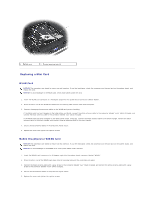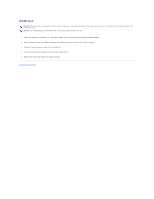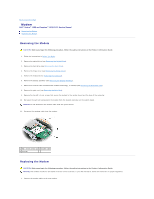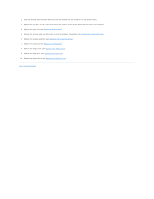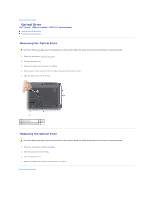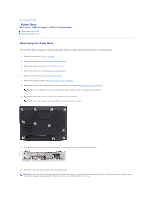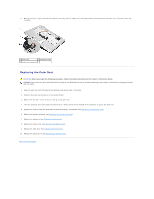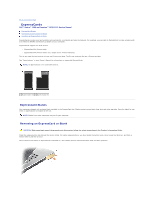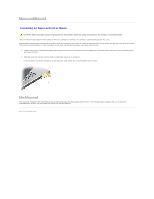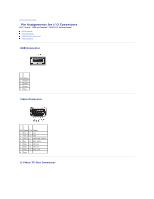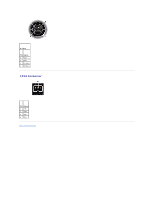Dell Inspiron 1520 Service Manual - Page 55
Palm Rest - keyboard not working
 |
View all Dell Inspiron 1520 manuals
Add to My Manuals
Save this manual to your list of manuals |
Page 55 highlights
Back to Contents Page Palm Rest Dell™ Vostro™ 1500 and Inspiron™ 1520/1521 Service Manual Removing the Palm Rest Replacing the Palm Rest Removing the Palm Rest CAUTION: Before you begin the following procedure, follow the safety instructions in the Product Information Guide. 1. Follow the instructions in Before You Begin. 2. Remove the optical drive (see Removing the Optical Drive). 3. Remove the hard drive (see Removing the Hard Drive). 4. Remove the hinge cover (see Removing the Hinge Cover). 5. Remove the keyboard (see Removing the Keyboard). 6. Remove the display assembly (see Removing the Display Assembly). 7. Remove the internal card with Bluetooth wireless technology, if installed (see Removing the Bluetooth Card). NOTE: It is not necessary to remove the Bluetooth cable connector from the system board connector. 8. Remove the eleven M2.5 x 8-mm screws from the bottom of the computer. NOTE: The screw locations may vary slightly from the image shown below. 9. Turn the computer over and remove the four M2 x 3-mm screws that secure the top of the palm rest. 10. Disconnect the touch pad connector from the system board. NOTICE: Do not use force to separate the palm rest from the computer. If you encounter resistance, gently flex or apply pressure to the palm rest, or move along the edge, working away from the area of resistance, until the palm rest is free.