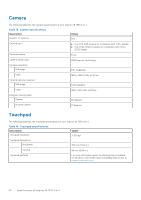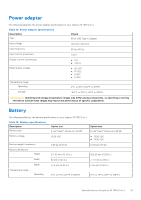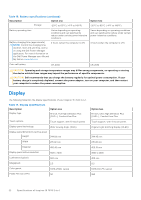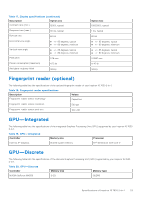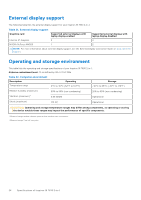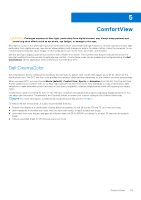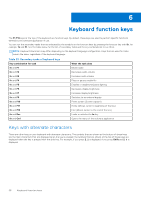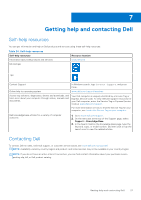Dell Inspiron 16 7630 2-in-1 Setup and Specifications - Page 25
ComfortView
 |
View all Dell Inspiron 16 7630 2-in-1 manuals
Add to My Manuals
Save this manual to your list of manuals |
Page 25 highlights
5 ComfortView CAUTION: Prolonged exposure to blue light, particularly from digital sources, may disrupt sleep patterns and cause long-term effects such as eye strain, eye fatigue, or damage to the eyes. Blue light is a color in the white light spectrum which has a short wavelength and high frequency. Chronic exposure to blue light, particularly from digital sources, may disrupt sleep patterns and change our body's Circadian rhythm. Using the computer for an extended period may also cause fatigue in other body parts such as the neck, arm, back, and shoulder. Dell low blue light displays optimize eye comfort with a flicker-free screen. The ComfortView feature reduces the amount of blue light emitted from the monitor to optimize eye comfort. ComfortView mode can be enabled and configured using the Dell CinemaColor (DCC) application. Dell ComfortView is certified by TÜV. Dell CinemaColor Dell CinemaColor (DCC) combines the hardware and software to deliver clear visuals that appear every bit as vibrant as the world around you. The DCC has four color profiles that optimize these settings depending on the content and your surroundings. When you open DCC, you can choose Movie (default), ComfortView, Sports, or Animation from the list. The ComfortView Profile optimizes eye comfort with a Low Blue Light software solution that meets TÜV standards to reduce harmful blue light emissions to make extended screen time easy on your eyes compared to standard digital panels while still retaining the vibrant colors. ComfortView mode is certified by TÜV for the effective reduction of hazardous blue light by adjusting display parameters. You can adjust the Saturation, Temperature, and Contrast values to create your custom setting in the ComfortView mode. NOTE: For more information on DellCinema components see KB article 000178241. To reduce the risk of eye strain, it is also recommended that you: ● Position the display at a comfortable viewing distance between 20 and 28 inches (50 and 70 cm) from your eyes. ● Blink frequently to moisten your eyes, wet your eyes with water, or apply suitable eye drops. ● Look away from your display, and gaze at a distant object at 20 ft (609.60 cm) away for at least 20 seconds during each break. ● Take an extended break for 20 minutes every two hours. ComfortView 25