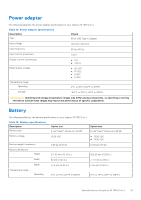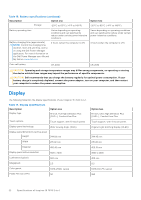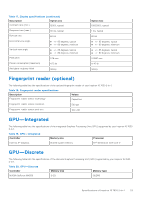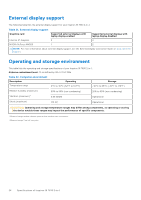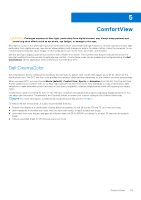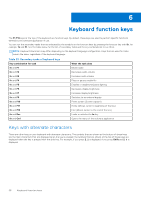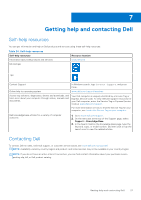Dell Inspiron 16 7630 2-in-1 Setup and Specifications - Page 26
Keyboard function keys
 |
View all Dell Inspiron 16 7630 2-in-1 manuals
Add to My Manuals
Save this manual to your list of manuals |
Page 26 highlights
6 Keyboard function keys The F1-F12 keys at the top of the keyboard are function keys. By default, these keys are used to perform specific functions defined by the software application in use. You can run the secondary tasks that are indicated by the symbols on the function keys by pressing the function key with fn, for example, fn and F1. See the table below for the list of secondary tasks and the key combinations to run them. NOTE: Keyboard characters may differ depending on the keyboard language configuration. Keys that are used for tasks remain the same, regardless of the keyboard language. Table 23. Secondary tasks of keyboard keys Key combination for task fn and F1 fn and F2 fn and F3 fn and F4 fn and F5 fn and F6 fn and F7 fn and F8 fn and F10 fn and F11 fn and F12 fn and Esc fn and Ctrl What the task does Mutes audio Decreases audio volume Increases audio volume Plays or pauses media file Enables or disables keyboard lighting Decreases display brightness Increases display brightness Switches to an external display Prints screen (Screen capture) Home (Moves cursor to beginning of the line) End (Moves cursor to the end of the line) Locks or unlocks the fn key Opens the menu of the software application Keys with alternate characters There are other keys on your keyboard with alternate characters. The symbols that are shown at the bottom of these keys are the main characters that are displayed when the key is pressed; the symbols that are shown at the top of these keys are displayed when the key is pressed with the shift key. For example, if you press 2, 2 is displayed; if you press Shift and 2, @ is displayed. 26 Keyboard function keys