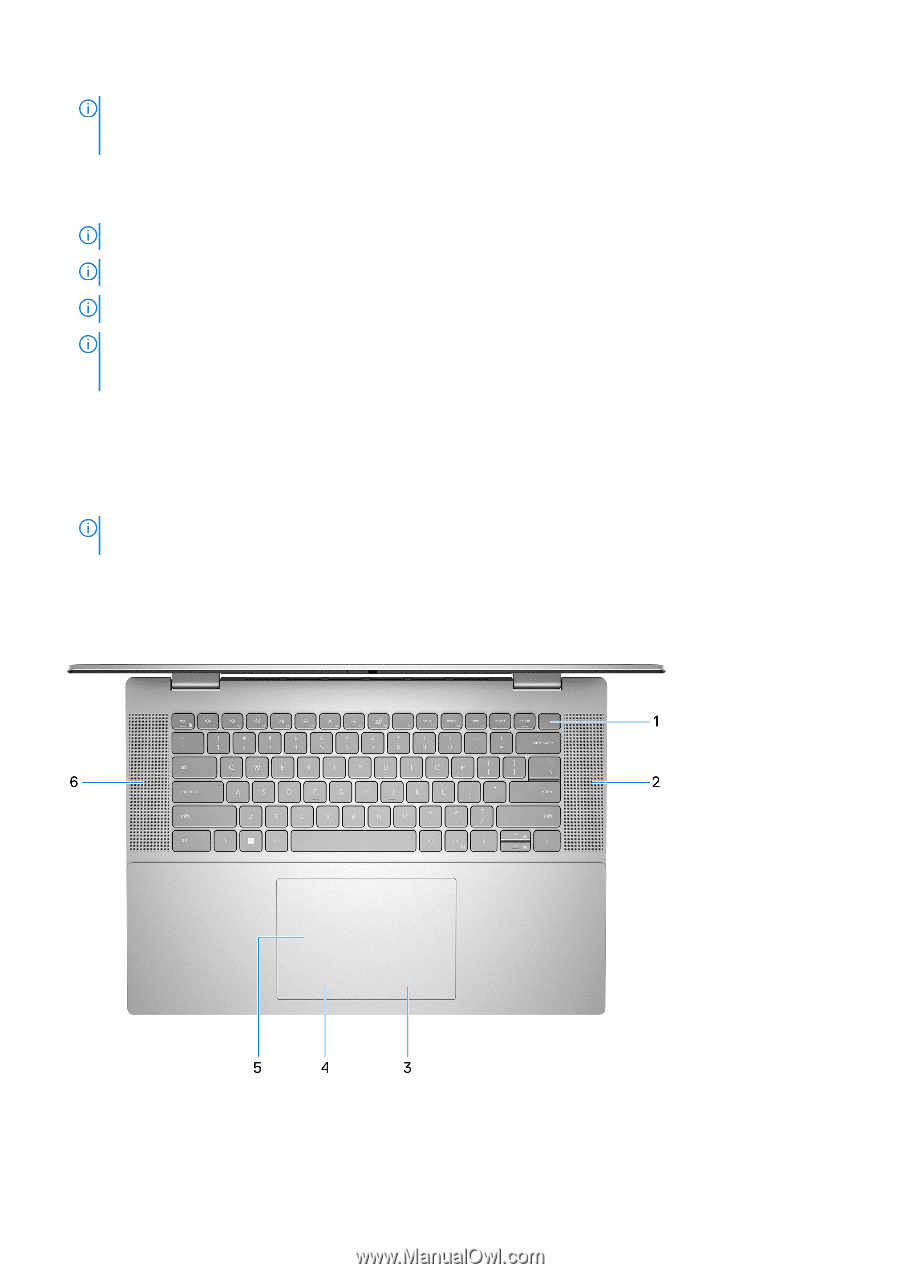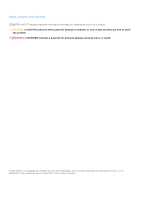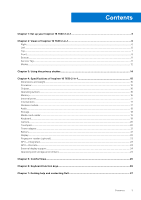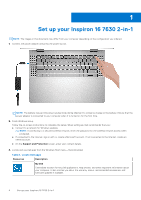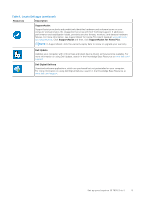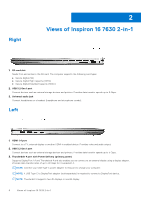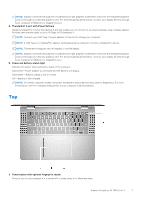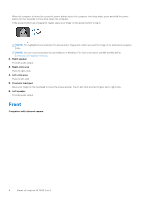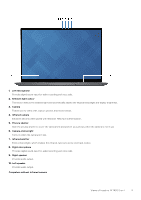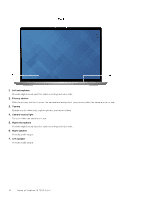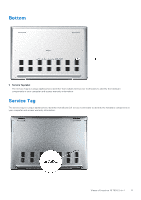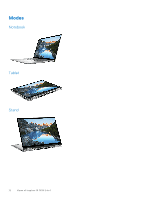Dell Inspiron 16 7630 2-in-1 Setup and Specifications - Page 7
Top, Views of Inspiron 16 7630 2-in-1
 |
View all Dell Inspiron 16 7630 2-in-1 manuals
Add to My Manuals
Save this manual to your list of manuals |
Page 7 highlights
NOTE: Displays connected through the Thunderbolt port get graphics acceleration only from the integrated graphics and not through your discrete graphics card. For the best gaming performance, connect your display directly through your computer's HDMI port or DisplayPort port. 4. Thunderbolt 4 port with Power Delivery Supports DisplayPort 1.4 and Thunderbolt 4 and also enables you to connect to an external display using a display adapter. Provides data transfer rates of up to 40 Gbps for Thunderbolt 4. NOTE: Connect your USB Type-C power adapter to this port to charge your computer. NOTE: A USB Type-C to DisplayPort adapter (sold separately) is required to connect a DisplayPort device. NOTE: Thunderbolt 4 supports two 4K displays or one 8K display. NOTE: Displays connected through the Thunderbolt port get graphics acceleration only from the integrated graphics and not through your discrete graphics card. For the best gaming performance, connect your display directly through your computer's HDMI port or DisplayPort port. 5. Power and battery-status light Indicates the power state and battery state of the computer. Solid white-Power adapter is connected and the battery is charging. Solid amber-Battery charge is low or critical. Off-Battery is fully charged. NOTE: On certain computer models, the power and battery-status light are also used for diagnostics. For more information, see the Troubleshooting section in your computer's Service Manual. Top 1. Power button with optional fingerprint reader Press to turn on the computer if it is turned off, in sleep state, or in hibernate state. Views of Inspiron 16 7630 2-in-1 7