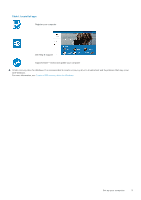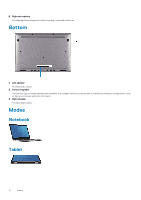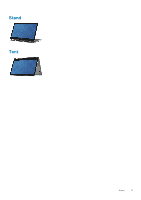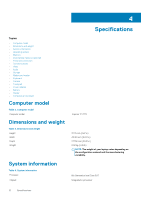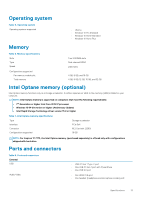Dell Inspiron 17 7773 2-in-1 Inspiron 17 7000 2-in-1 Setup and Specifications - Page 8
Right
 |
View all Dell Inspiron 17 7773 2-in-1 manuals
Add to My Manuals
Save this manual to your list of manuals |
Page 8 highlights
Supports Power Delivery that allows two-way power supply between devices. Provides up to 15 W power output that enables faster charging. NOTE: Adapters (sold separately) are required to connect standard USB and DisplayPort devices. 3. HDMI port Connect to a TV or another HDMI-in enabled device. Provides video and audio output. 4. USB 3.1 Gen 1 port with PowerShare Connect peripherals such as storage devices, printers, and so on. Provides data transfer speeds up to 5 Gbps. PowerShare allows you to charge your USB devices even when your computer is turned off. NOTE: If your computer is powered off or in hibernate state, you must connect the power adapter to charge your devices using the PowerShare port. You must enable this feature in the BIOS setup program. NOTE: Certain USB devices may not charge when the computer is powered off or in sleep state. In such cases, turn on the computer to charge the device. 5. Headset port Connect headphones or a headset (headphone and microphone combo). Right 1. Power button Press to turn on the computer if it is turned off, in sleep state, or in hibernate state. Press to put the computer in sleep state if it is turned on. Press and hold for 4 seconds to force shut-down the computer. NOTE: You can customize the power-button behavior in Power Options. For more information, see Me and My Dell at www.dell.com/support/manuals. 2. Volume-control button Press to increase or decrease the volume. 3. Media-card reader Reads from and writes to media cards. 4. USB 2.0 port Connect peripherals such as external storage devices and printers. Provides data transfer speeds up to 480 Mbps. 5. Security-cable slot (for Noble locks) Connect a security cable to prevent unauthorized movement of your computer. 8 Views