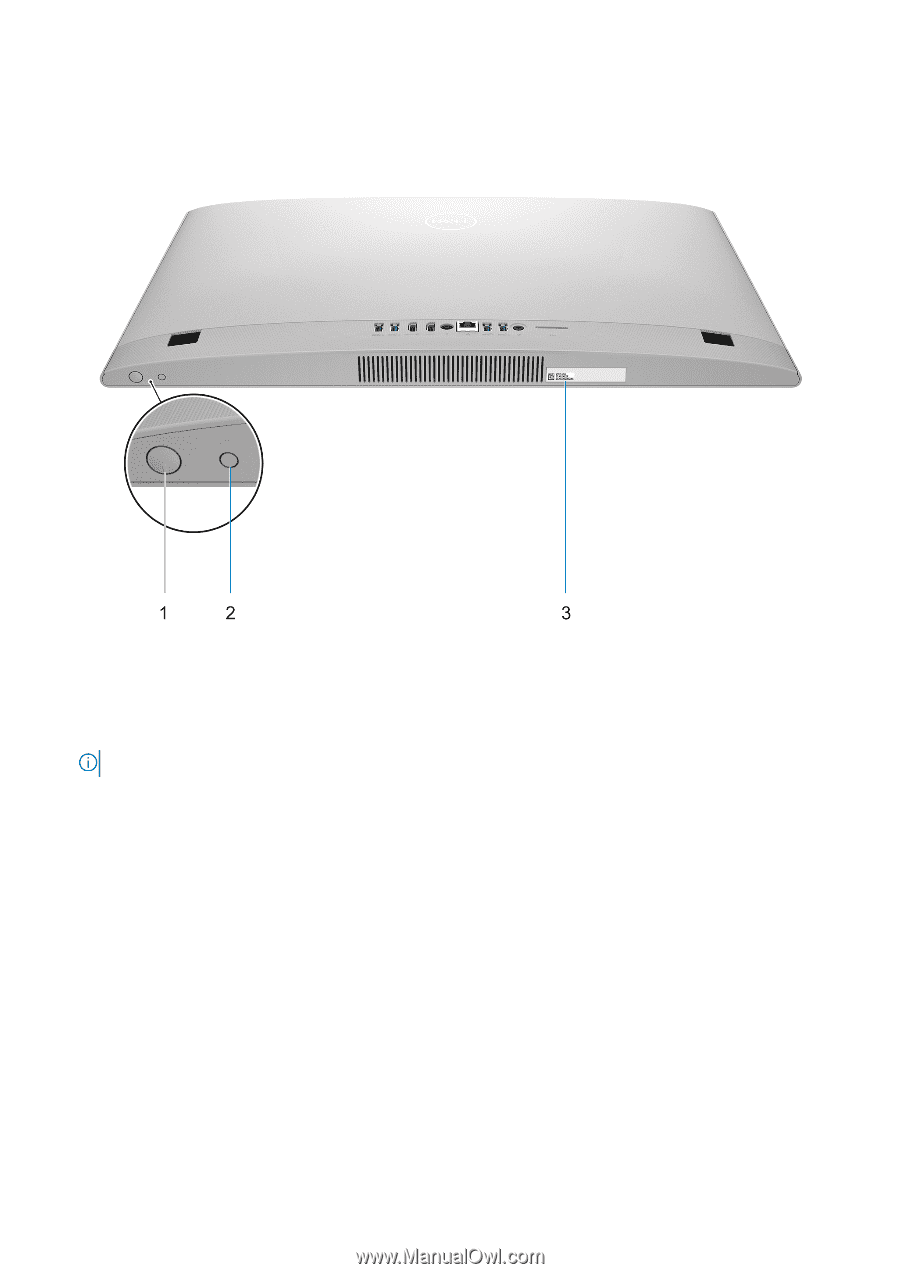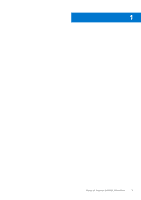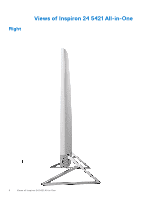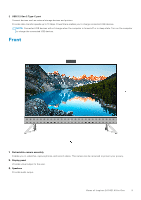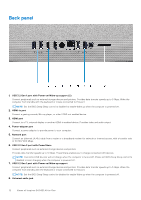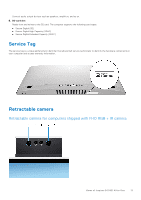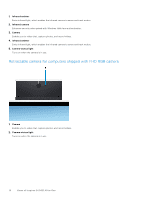Dell Inspiron 24 5421 All-in-One Owners Manual - Page 10
Bottom
 |
View all Dell Inspiron 24 5421 All-in-One manuals
Add to My Manuals
Save this manual to your list of manuals |
Page 10 highlights
Bottom 1. Power button Press to turn on the computer if it is turned off, in sleep state, or in hibernate state. When the computer is turned on, press the power button to put the computer into sleep state; press and hold the power button for 10 seconds to force shut-down the computer. NOTE: You can customize the power-button behavior in Windows. 2. Display Built-in Self Test button/Input-source selection button This button has two functions: ● When the computer is on, use this button to select the video input-source. Press the button to switch the display between the internal system display and HDMI input. ● When the computer is off (there is no power; neither is it in sleep state nor hibernate state), use this button to run the built-in self-test for the display. Press and hold down this button, and then press the power button to turn on the computer. The built-in color pattern for the LCD monitor will appear on the screen. For more information, see the Troubleshooting section in the Service Manual at www.dell.com/support/manuals. 3. Service Tag label The Service Tag is a unique alphanumeric identifier that enables Dell service technicians to identify the hardware components in your computer and access warranty information. 10 Views of Inspiron 24 5421 All-in-One