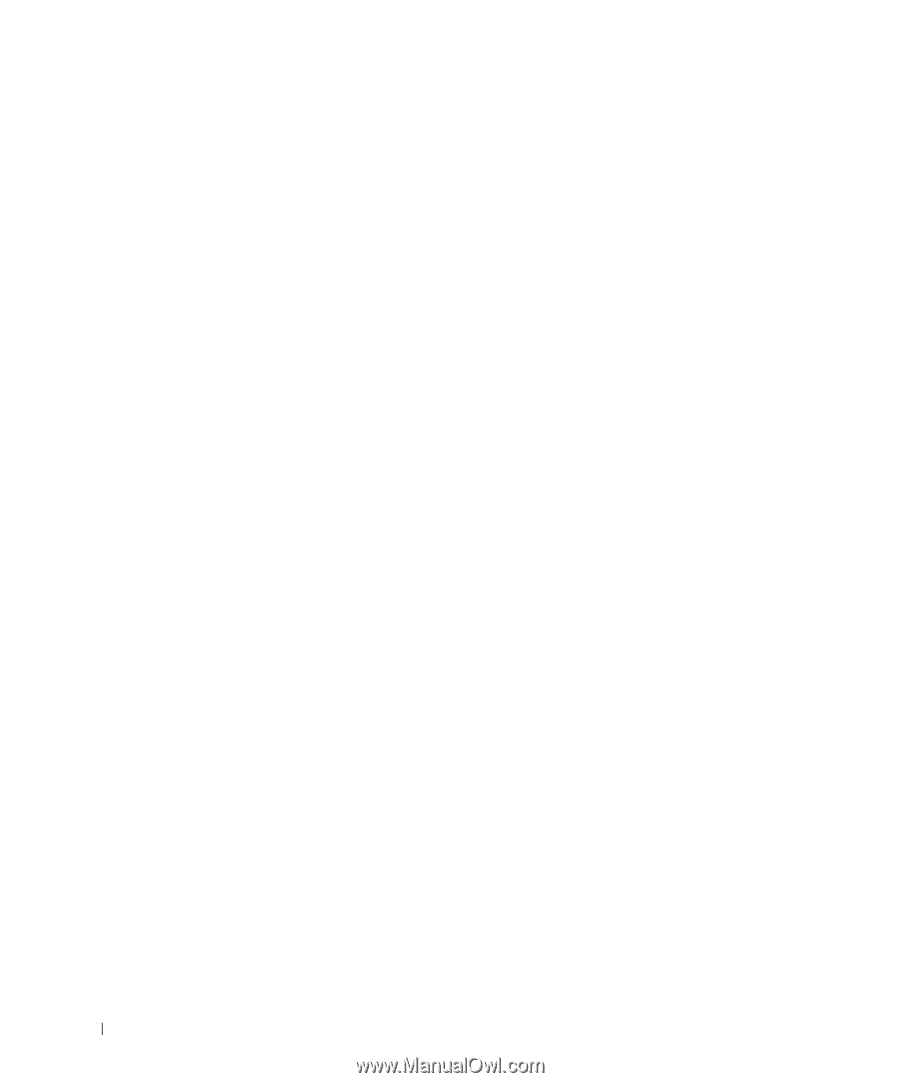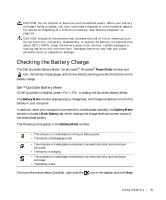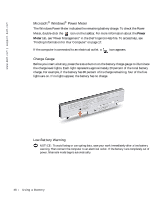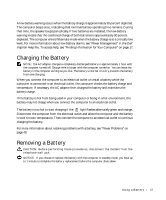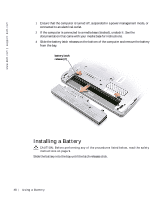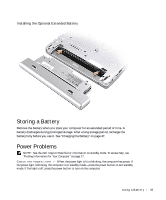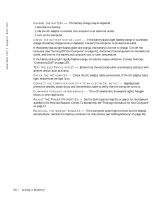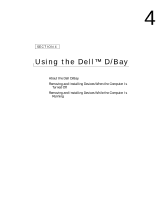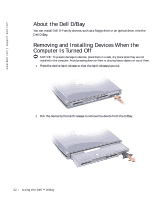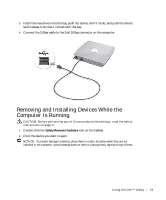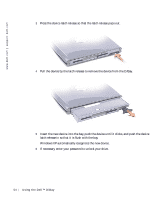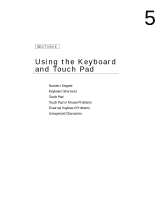Dell Inspiron 300m Owner's Manual - Page 50
in the Help and Support Center. To access help, see Finding Information for Your Computer
 |
View all Dell Inspiron 300m manuals
Add to My Manuals
Save this manual to your list of manuals |
Page 50 highlights
www.dell.com | support.dell.com C H A R G E T H E B A T T E R Y - The battery charge may be depleted. 1 Reinstall the battery. 2 Use the AC adapter to connect the computer to an electrical outlet. 3 Turn on the computer. C H E C K T H E B A T T E R Y S T A T U S L I G H T - If the battery status light flashes orange or is a steady orange the battery charge is low or depleted. Connect the computer to an electrical outlet. If the battery status light flashes green and orange, the battery is too hot to charge. Turn off the computer (see "Turning Off Your Computer" on page 41), disconnect the computer from the electrical outlet, and then let the battery and computer cool to room temperature. If the battery status light rapidly flashes orange, the battery may be defective. Contact Dell (see "Contacting Dell" on page 127). TE S T T H E EL E CT R I C A L OU T L E T - Ensure that the electrical outlet is working by testing it with another device, such as a lamp. C HE C K T H E A C A D A P T E R - Check the AC adapter cable connections. If the AC adapter has a light, ensure that the light is on. C O N N E C T T H E C O M P U T E R D I R E C T L Y T O A N E L E C T R I C A L O U T L E T - Bypass power protection devices, power strips, and the extension cable to verify that the computer turns on. E L I M I N A T E P O S S I B L E I N T E R F E R E N C E - Turn off nearby fans, fluorescent lights, halogen lamps, or other appliances. A D JU S T T H E PO W E R P R O P ER T I E S - See the Dell Inspiron Help file or search for the keyword standby in the Help and Support Center. To access help, see "Finding Information for Your Computer" on page 17. RE I N S T A L L T H E M E M O R Y M O D U L E S - If the computer power light turns on but the display remains blank, reinstall the memory modules. For instructions, see "Adding Memory" on page 102. 50 U s i n g a B a t te r y