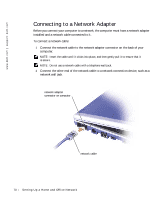Dell Inspiron 300m Owner's Manual - Page 72
support.dell.com, Start, Control Panel, Switch to Classic View, Network Connections - wireless driver
 |
View all Dell Inspiron 300m manuals
Add to My Manuals
Save this manual to your list of manuals |
Page 72 highlights
www.dell.com | support.dell.com Determining Your Network Type NOTE: Most wireless networks are of the infrastructure type. Consult your network administrator if you are unsure of the type of network you are connecting to. Wireless networks fall into two categories-infrastructure networks and ad-hoc networks. An infrastructure network uses routers or access points to connect several computers. An ad-hoc network does not use routers or access points and consists of computers that broadcast to one another. infrastructure network ad-hoc network Connecting to a Network in Microsoft® Windows® XP Your wireless network card requires proper software and drivers in order to connect to a network. The software is pre-installed in the factory. If the software is removed or corrupted, follow the instructions listed in the User's Guide for your wireless card. The User's Guide is located on your Drivers and Utilities CD (that came with your computer) in the "User's Guides-Network User's Guides" category. The User's Guide is also available on the Dell Support website at support.dell.com. 1 Click the Start button, click Control Panel, and then click Switch to Classic View. 2 Double-click Network Connections. 3 Click Wireless Network Connection. The Wireless Network Connection icon is highlighted. 72 Setting Up a Home and Office Network