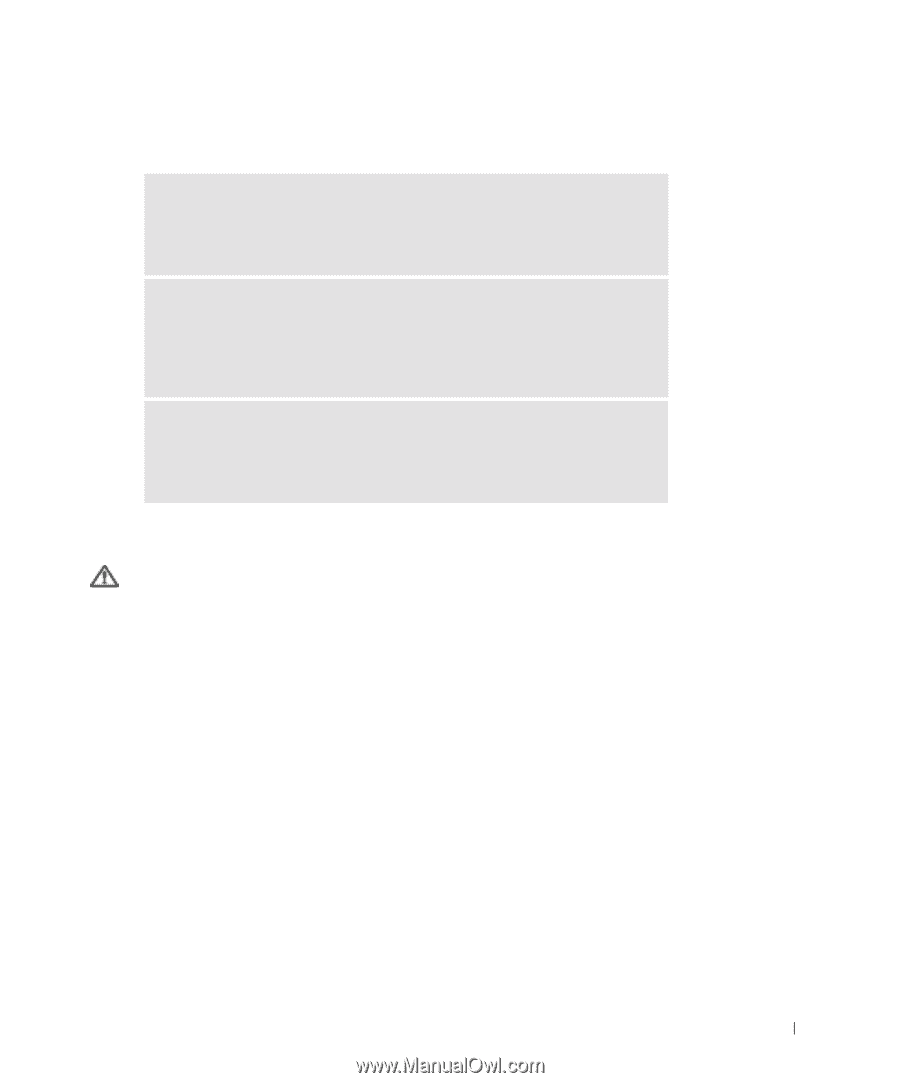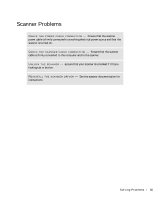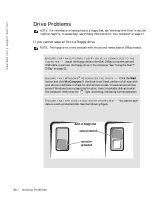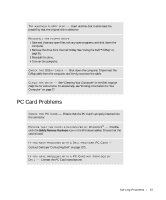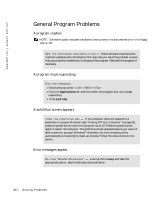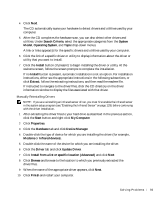Dell Inspiron 300m Owner's Manual - Page 89
Resolving Other Technical Problems, If Your Computer Gets Wet
 |
View all Dell Inspiron 300m manuals
Add to My Manuals
Save this manual to your list of manuals |
Page 89 highlights
Resolving Other Technical Problems G O T O T H E D E L L S U P P O R T W E B S I T E - Go to support.dell.com for help with general usage, installation, and troubleshooting questions. See "Dell Technical Support Policy (U.S. Only)" on page 126 for a description of the hardware and software support provided by Dell. E - MA IL D E L L - Go to support.dell.com and then click E-Mail Dell in the Communicate list. Send an e-mail message to Dell about your problem; you can expect to receive an e-mail message from Dell within hours. See "Dell Technical Support Policy (U.S. Only)" on page 126 for a description of the hardware and software support provided by Dell. C O NT A C T DE L L - If you cannot solve your problem using the Dell™ support website or e-mail service, call Dell for technical assistance (see "Contacting Dell" on page 127). See "Dell Technical Support Policy (U.S. Only)" on page 126 for a description of the hardware and software support provided by Dell. If Your Computer Gets Wet CAUTION: Perform this procedure only after you are certain that it is safe to do so. If the computer is connected to an electrical outlet, Dell recommends that you turn off AC power at the circuit breaker before attempting to remove the power cables from the electrical outlet. Use the utmost caution when removing wet cables from a live power source. 1 Turn off the computer (see "Turning Off Your Computer" on page 41), disconnect the AC adapter from the computer, and then disconnect the AC adapter from the electrical outlet. 2 Turn off any attached external devices, and disconnect them from their power sources and then from the computer. 3 Ground yourself by touching one of the metal connectors on the back of the computer. 4 Remove any installed PC Cards, and put them in a safe place to dry. 5 Remove the battery (see "Removing a Battery" on page 47). 6 Wipe off the battery and put it in a safe place to dry. 7 Remove the memory module. For instructions, see "Adding Memory" on page 102. So l vi n g Pro b l em s 89