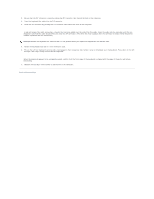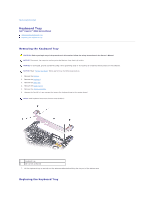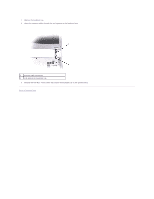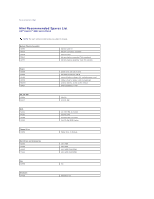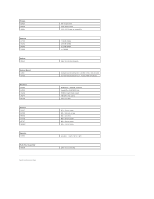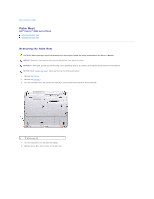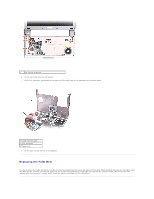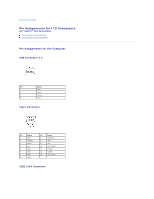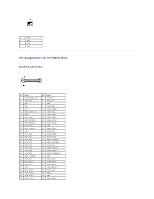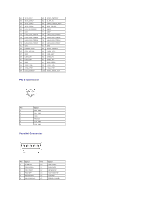Dell Inspiron 300m Service Manual - Page 28
Palm Rest
 |
View all Dell Inspiron 300m manuals
Add to My Manuals
Save this manual to your list of manuals |
Page 28 highlights
Back to Contents Page Palm Rest Dell™ Inspiron™ 300m Service Manual Removing the Palm Rest Replacing the Palm Rest Removing the Palm Rest CAUTION: Before you begin any of the procedures in this section, follow the safety instructions in the Owner's Manual. NOTICE: Disconnect the computer and any attached devices from electrical outlets. NOTICE: To avoid ESD, ground yourself by using a wrist grounding strap or by touching an unpainted metal surface on the computer. NOTICE: Read "Before You Begin" before performing the following procedure. 1. Remove the battery. 2. Remove the keyboard. 3. Turn the computer over, and remove the three M2 x 4-mm screws from the bottom of the computer. 1 M2X4 screw (3) 4. Turn the computer over, and open the display. 5. Remove the six M2 x 4-mm screws on the palm rest.