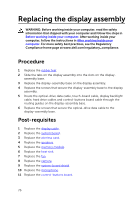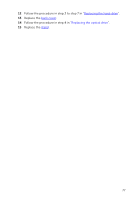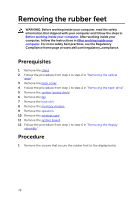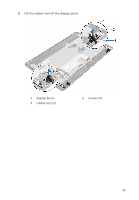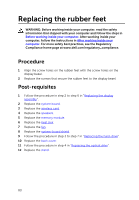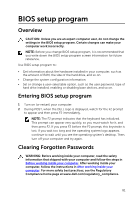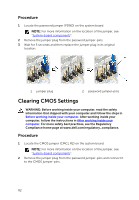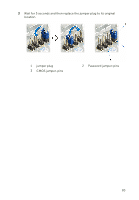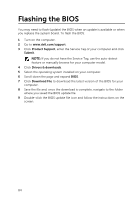Dell Inspiron 3059 AIO Inspiron 20 3059 Service Manual - Page 80
Replacing the rubber feet, Procedure, Post-requisites
 |
View all Dell Inspiron 3059 AIO manuals
Add to My Manuals
Save this manual to your list of manuals |
Page 80 highlights
Replacing the rubber feet WARNING: Before working inside your computer, read the safety information that shipped with your computer and follow the steps in Before working inside your computer. After working inside your computer, follow the instructions in After working inside your computer. For more safety best practices, see the Regulatory Compliance home page at www.dell.com/regulatory_compliance. Procedure 1 Align the screw holes on the rubber feet with the screw holes on the display bezel. 2 Replace the screws that secure the rubber feet to the display bezel. Post-requisites 1 Follow the procedure in step 2 to step 6 in "Replacing the display assembly". 2 Replace the system board. 3 Replace the wireless card. 4 Replace the speakers. 5 Replace the memory module. 6 Replace the heat sink. 7 Replace the fan. 8 Replace the system-board shield. 9 Follow the procedure in step 3 to step 7 in "Replacing the hard-drive". 10 Replace the back cover. 11 Follow the procedure in step 4 in "Replacing the optical drive". 12 Replace the stand. 80