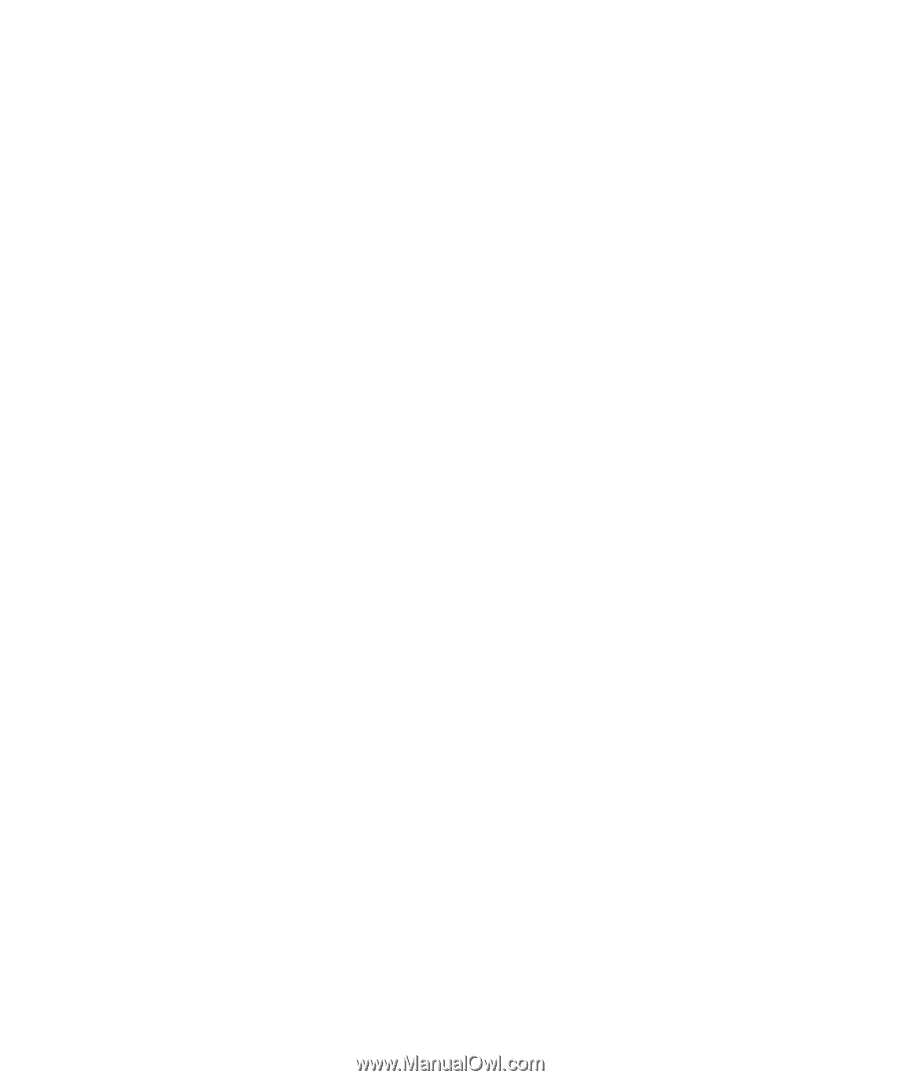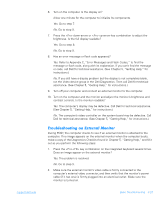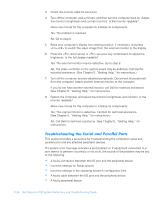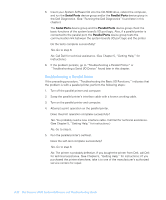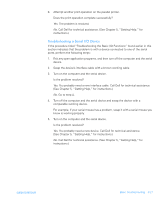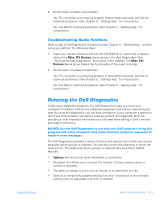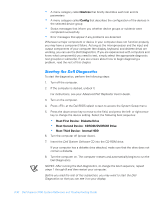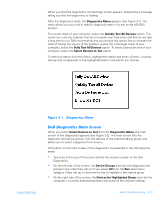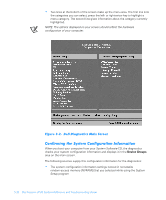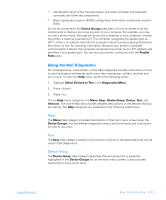Dell Inspiron 3700 Dell Inspiron 3700 Reference and Troubleshooting Guide - Page 72
Infrared Port, Two, Serial Ports, Serial/Infrared Ports, Mouse, Pointing Devices
 |
View all Dell Inspiron 3700 manuals
Add to My Manuals
Save this manual to your list of manuals |
Page 72 highlights
This section provides a procedure for troubleshooting the computer's infrared (IR) port. Make a copy of the Diagnostics Checklist found in Chapter 5, "Getting Help," and fill it out as you perform the following steps: 1. Check the setting for the Infrared Port option in the Page Two menu of the System Setup program. For information on the System Setup program, see Appendix B, "Using the System Setup Program." Is the Infrared Port option set correctly for the external device with which you are communicating? Yes. Go to step 3. No. Go to step 2. 2. Change the Infrared Port option to the appropriate setting, and then reboot the computer. Is the problem resolved? Yes. The problem is resolved. No. Go to step 3. 3. Insert the System Software CD into the CD-ROM drive, reboot the computer, and run the Serial Ports device group in the Dell Diagnostics. (See "Running the Dell Diagnostics" found later in this chapter.) The Serial/Infrared Ports device group checks the basic functions of the computer's infrared logic. 4. Do the tests complete successfully? Yes. The infrared port is functioning properly. There may be a problem with the infrared application program or with the external device. Check the documentation that came with the application program and with the external device. No. Call Dell for technical assistance. (See Chapter 5, "Getting Help," for instructions.) Make a copy of the Diagnostics Checklist found in Chapter 5, "Getting Help," and fill it out as you perform the following steps: 1. Insert your System Software CD into the CD-ROM drive, reboot the computer, and run the Mouse test in the Pointing Devices device group in the Dell Diagnostics. (See "Running the Dell Diagnostics" found later in this chapter.) The Mouse test checks the functionality of the mouse controller (which affects the ability to move the pointer around the screen) and the operation of the touch pad buttons. 3-28 Dell Inspiron 3700 System Reference and Troubleshooting Guide